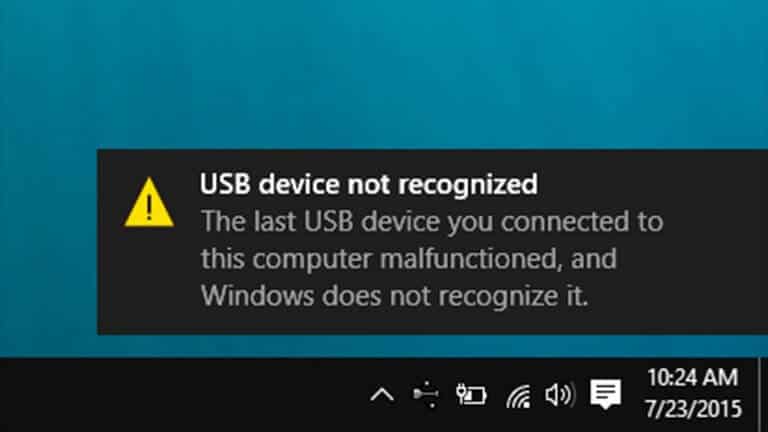
The Galaxy S8 has been one of the most popular, and sold handsets manufactured by Samsung. With the unique look, and design, it took the market to a completely new heights. Many other OEMs copied this designed, but failed to provide the exact feel, and look, what Galaxy S8 has. And Samsung continued the same with Galaxy S9. In this tutorial, we are going to deal with a very common issue that arises time to time while we connect our phone to a computer through a USB cable. You might encounter an issue while connecting your Samsung Galaxy S8/S9 “USB device not recognized – One of the devices attached to this computer has malfunctioned and windows does not recognize it”, and we are going to fix this error.
Although, there could be many reasons that this error has appeared. But, mostly it happened to due to lack of proper USB drivers. The USB drivers help Laptop/Desktop to recognize the attached device. So, that can be used properly. If your computer failed to recognize, it generally throws such errors. That is why we already recommend our users to install USB drivers before connecting the device to the computer. If you’re facing “USB device not recognized” error while connecting Samsung Galaxy S8, then this tutorial should help you to fix such issues.
For such issues, the troubleshooting goes very simple. Since, most of the time they occur because of missing drivers, the user just has to download the appropriate drivers. And install them on their computer – laptop or desktop. However, sometimes there could be different reasons. The USB Drivers won’t help you. Sometimes, the issue arises because of the mobile phone. Then, troubleshooting that issue can be somewhat complex. Also, that troubleshooting can wipe your phone.
So, we’ll go from basic to complex troubleshooting methods to resolve this problem on Samsung Galaxy S8, and S9. Since, complex method can wipe the internal memory of your phone, we suggest you to back up your phone before you proceed any further. Now, you would be wondering how can you back up when the device is not connected to the computer. There is a method that will help you. For Samsung’s devices, there is an official application; Smart Switch, this will help you to sync/backup your phone to another device though different communication mediums. To learn more about this application, and backup procedure visit →here. A detailed guide on creating a backup.
We hope that you’ve created a backup of your phone. Now, we can proceed further without worrying. We have two different methods to resolve this issue. Let’s start with the most common one:
How to Fix ‘USB device not recognized’ – Samsung Galaxy S8 and S9
Method 1. Install USB Drivers
This error occurs most of the time due to lack of USB Drivers. It many times happen that our Windows/Mac OS automatically picks the USB drivers, and recognize the device. But, it doesn’t happen all the time.
And that is when you are required to install these USB Drivers manually. For Samsung users, it is very easy to download, and install USB Drivers.
Samsung provides these Drivers officially on their website. Here is how you can download, and install your computer.
- Disconnect your phone from your computer (if connected)
- Now, download the USB Drivers from Samsung devices from here. Extract the content of the Zip file.
- Install the USB Drivers on your Laptop/Desktop.
- Once you’ve installed these USB Drivers on your phone, restart.
- Now, connect your phone — now it should be connected to your computer.
That’s it. Now, they shouldn’t come, and things should go normal. This method works with most of the time, and devices.
There are very less chances that issue will happen, if it does, there might problem with your phone. Below is the recommended action that you can take.
However, it involves a cleaning of the cache memory of your phone. Be completely sure before you proceed with this action.
Method 2. Clear Cache Partitions
It has been noticed that ‘USB device not recognized’ error occurs due to some misconfiguration in cache partition. And wiping it would reset that.
And that should settle the existing ‘USB device not recognized’ issue. Though, it only deletes the cache memory, and doesn’t impact the downloaded stuff, and installed apps, still we recommend you to back up, and only then proceed.
Here is how you can clear cache partitions on your Samsung Galaxy S9 and S8:
- Turn off your phone completely.
- Now, boot into the recovery mode – press, and hold Volume Up, Bixby, and Power buttons at once, and release them once the Samsung logo appears on the screen.
- Under recovery menu, tap on “wipe cache partition”, and confirm your action:
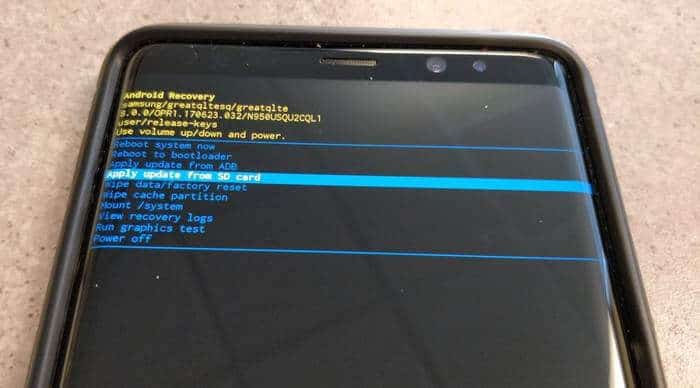
- Restart your phone – tap on “reboot system now”.
Once your phone turned on, try connecting again. Now, it should connect properly and that error shouldn’t come. Learn more about clearing cache:
So, these are the two methods that help to remove ‘USB device not recognized’ error while connecting Galaxy S9 and S8 to PC. If in case, it doesn’t disappear, there might be a problem with the USB cable, or the USB port of computer or mobile.
Try using a different USB cable, and connect it to a different port of your computer. If still this error occurs, your device might have been damaged physically. In that case, we suggest you to take it to the service center.
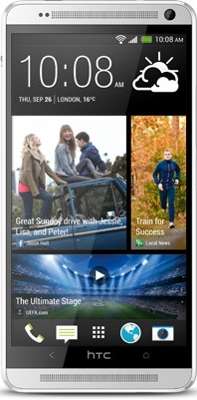


Thanks