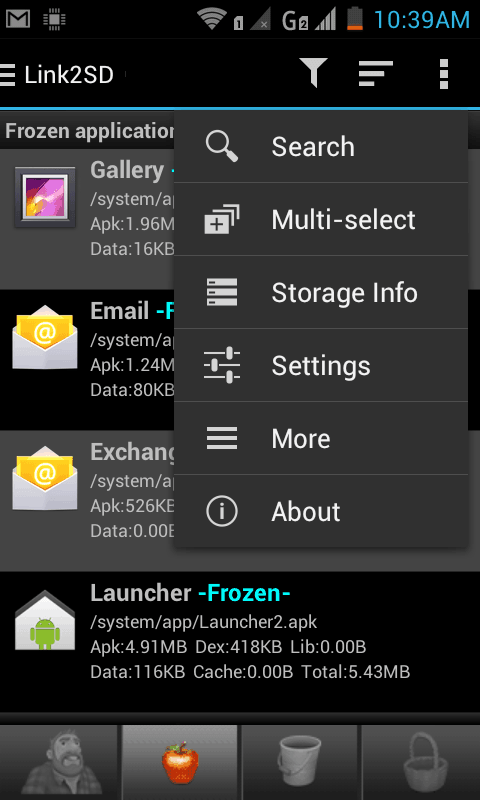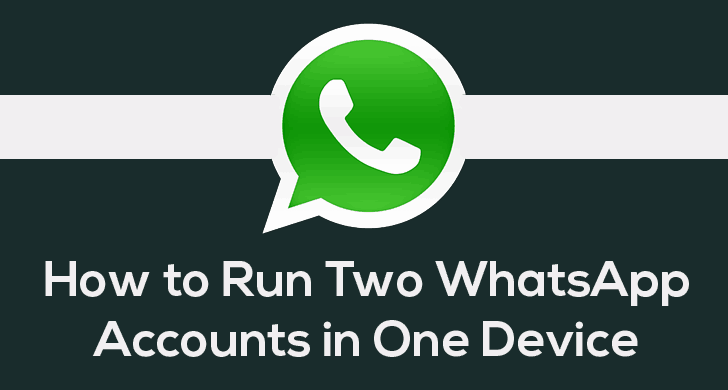The Android phones are blessed with many modes that help to make more use of it. And one that matters very important is Recovery mode. There is plenty of reasons lead to the use of this Mode. In this tutorial, we gonna help you to boot into recovery mode on Samsung Galaxy J7 Max with some of the best available method. If you’re having an Android phone, then you must know about this mode, and how to go into it. It comes helpful in many cases, and we discuss some of them below.
No matter, whether you’re up to install a custom Rom, recovery, or additional mod, you need it. You must know about recovery mode to perform such actions. In simple terms, the recovery mode opens a door to carry out extraordinary tasks. Inside the recovery mode, there are several additional features like wipe out memory, back up tools, and few more.
If you’re having a Samsung Galaxy J7 Max, then it becomes quite important for you to become familiar with this mode. To enter into recovery mode on J7 Max, we have this dedicated step by step guide.
Enter Recovery Mode on Samsung Galaxy J7 Max
Here we have two methods to discuss that helps to enter into recovery mode on this pretty smartphone. The very first one is most basic one, and it works till hardware buttons are working fine.
The second method works on rooted phones. If you’ve already rooted, then this method will make boot into recovery, and other modes very simple.
Let’s start with very first one.
1# Using hardware keys
This method is common with most of the Samsung’s phone. It doesn’t require so much knowledge, within few taps, you’ll get in the recovery mode. Lets’ see how it is done:
- Turn off the phone completely. Press and hold the power button, and then select Power Off to turn it off completely.
- Now, press and hold Volume Up + Home + Power buttons all together for 5 – 7 seconds. Keep on pressing these buttons until you get redirected to your new screen, Recovery mode or you might see a Samsung’s logo before you get into it.
- Release the buttons and you’ll be in recovery mode. That’s it. You should see following screen with mentioned options:

You’ve just entered into recovery mode on Samsung Galaxy J7 Max using the hardware keys. The method works all the time till the hardware keys are working fine.
Also see:
If you’ve a root access, then it becomes even easier to switch between these modes. Below, we mention how root users can take advantage over non-root users in the same aspect.
2# Through Android app – requires root access
There is a very useful application on Google Playstore, available for completely free that makes easy switching between different modes with a few taps. The application name is Quick Boot. Although, it requires root, but it worth.
You can use this application to go into recovery mode any time with Samsung Galaxy J7 Max. Get this application from →here and install it.
The Quick Boot application will display following screen once you open it:
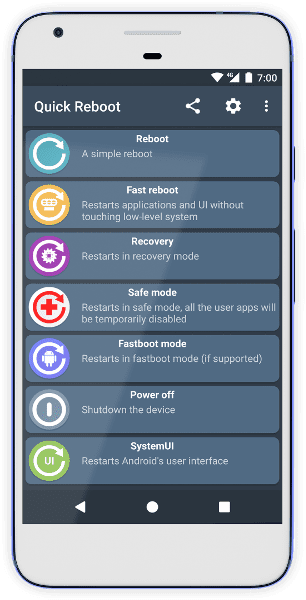
Not only it lets you boot into the recovery mode, it has more to offer. Simply, it extends the access of an Android phone.
Instantly, you can boot into SystemUI, Bootloader, Fastboot mode, etc., With no efforts. Once you get the root access over an Android phone, that opens tons of opportunities to improve the user experience.
If you’ve been looking for best root applications to improve performance, we recommend to visit our list below:
- Best root applications to improve the performance of Android phones
- How to speed up Samsung Galaxy Smartphones
There are a few more ways one easy boot into recovery mode on Samsung Galaxy J7 Max. This helps to carry out many useful tasks that you may need at some point of time.
Important tips: Recovery mode
Here we discuss about some tips that may come useful to you when using recovery mode. There are several features that you must understand.
1. Apply update from External storage
Under the hood of Recovery mode, this is the third option. We use this option to install custom ROMs and third-party mode.
Like, you can download the Rom/Mod, and install it using this option.
Also see:
2. Wipe data/Factory Reset
A very useful feature. It helps to reset the device’s to its native form/factory state. Once you perform this action, all of the downloaded stuffed, installed applications, and settings, will be wiped out completely.
And processed cannot be undone. Basically, it helps to regain the devices’ performance or simply, celebrates the device.
Learn more about it here:
3. Wipe cache partition
If talk about cache memory, either you can manually cache memory of apps one by one or all in once. Using this option, we can clean the complete cache memory instead of doing it app by app.
The benefit is that it does not delete the installed application like factory reset, or hard reset. I hope you get enough about it.
4. Reboot to bootloader mode
Basically, this mode enables you to use ADB tool to command the device. Mostly, it comes useful to Android developers.
Using an ADB tool, one can easily install recovery files, and mode. Read more about it below:
It ends our tutorial here, and we hope that our readers would like it, and appreciate our work. So this is how we can enter into recovery mode on Samsung Galaxy J7 Max, and use these options for custom user experience. Don’t forget to share your thoughts over this tutorial. Keep a sync with us for more useful stuff.