As of now, in the list of top smartphone manufacturers, half of them are Chinese brands. The past few years have been surely dominated by these brands, delivering high-quality electronics at affordable prices, and even not bargaining on After sale services. One of them is Oppo. This Chinese brand has made it’s own special place, offering budget handsets that target specific audiences: Selfie lovers (Current trend). Recently Oppo has come up with their new smart phone, Oppo F1S A1601 (Selfie Expert). We have this dedicated tutorial for those users using Oppo F1S A1601, and seek to root it in the best manner. We gonna help to root Oppo F1S A1601 in most appropriate manner, and install TWRP recovery onto it.
Although, rooting and installing TWRP recovery will void it’s warranty, but they help use the device more prominently that worth sacrificing warranty as well. There are numerous advantages of rooting Oppo F1S A1601, if you wish to know in details, must visit →best reasons to root your Android phone. In that post, we have covered almost all positive outcomes after root, and one can even use our phone more efficiently. If you’ve been looking for such tutorial, this guide is gonna surely help you to root Oppo F1S A1601 and put TWRP customer recovery over it. We recommend our readers to reader entire tutorial first, and then proceed further to begin action. That will be more safe, and accurate. If you’re a newbie, this can be little tricky. Otherwise, process is quite simple, and takes few minutes too.
For safety purpose, we recommend to back up your phone. If something goes wrong or happen, at-least you won’t loose your valuable data stored inside the phone. Follow our → Android Backup Guide and →Android Backup Solution. There tutorial will help you to keep your stored data sale. There are many ways to achieve root access onto Oppo F1S A1601, and we have mentioned here some of them. Go one by one, whichever you think would be easier for you or work, have it, and don’t forget share with us. That will help other users. It might possible that some of them will not work for you, in that case, go for another.
You must know that rooting, and putting custom recovery can lead to brick condition as well. Sometimes it happens that we end up having bricked phone. If you get stuck with such case, look for stock Rom, and flash it. That should help you in such case. Here we are listing of important prerequisites. Read them all in once, and make your next move accordingly.
Prerequisites
- No matter whether your doing cranky thing with your phone or just updating it through official method, it can lead to brick condition. Or simply, you can loose your precious data such images, messages, videos or files, etc. We recommend to back up your phone before your make your move. In this second paragraph, we have mentioned few backup guides, that will reduce your efforts.
- Computer use is necessary in some method. Prepare your PC, it should have Windows operating system. Make sure that you’ve installed proper device drivers onto it. And have a USB cable to connect the device to PC.
- You should know that by proceeding these steps, the warranty of the device will void. To get it back, somehow you need to downgrade your device to stock operating system, and replacing Custom TWRP recovery with stock recovery.
- Another thing you should check is Model number. Follow this tutorial only if you have Oppo F1S A1601. If you have similar or another phone, this tutorial can lead to bad results. You must verify your device’s model number. It should be same as the one mentioned there.
- In that last, fuel your phone. Charge your as maximum you can before proceeding any further. If it dies in midst, that would be trouble. Make sure that your phone is at-least 50% charged.
Make sure that you’ve read all of the above checklist. Now we can go further, the core part.
How to Root Oppo F1S A1601 and Install TWRP Recovery
There are several methods through one can root this pretty beautiful handset, the Selfie Expert. You can try them, and one of the should work for you at-least.
Through Root applications
There are several apps that intend to root Android phones without even using a computer. However, they seem to working with less number of smart phones. Go ahead and try one of them,
1. Framaroot
This is standalone application that roots an Android phone. It has been found to work with many handsets, and we are positive that it would work with Oppo F1S A1601 too. Follow the steps to try it:
- Tap ‘Settings’ →’Security’→ Enable ‘Unknown Sources’
- Download and install the Framaroot application from →here
- As soon as it is installed, open the application
- Tap on ‘Install Superuser’
- In the list of exploits, select Gandalf (If the process fails, select Aragorn exploit)
- Wait till process gets finished.
Once it has been finished successfully, you’ll see the success message over the screen. To verify it, download the Root Checker application from Google Playstore, and check it.
2. KingRoot
Another application that has been talked very much past few years. The KingRoot application is said to support most of the smartphones.
It comes with one-click root solution. As soon as you install the application, you’ll need to tap on the One-Click button to trigger the process.
- Download and install KingRoot application from here.
- Open the application, swipe the welcome screen to get onto the core function.
- Make sure that you’re connected the internet as app will search for it’s database for possible vulnerabilities in your device.
- Tap on Try Root.
- While the process is going on, it may reboot, let it be. Wait till it is finished.
Again, try to check whether it has been rooted successfully or not through Root checker application.
There two applications help root an Android phone easily.
In case, if none of them work for you, go ahead and try below one. In this we gonna use ADB tool to root and install TWRP recovery on Oppo F1S A1601.
Fastboot / ADB Tool
This method includes use of a Windows based computer (Desktop / Laptop) and there few files that need to be downloaded.
It is highly recommended that you backup your phone appropriately.
Preparation
- Enable USB debugging and OEM unlock – To enable these two, first you’ll need to enable Developer options. Follow the below steps:
- Tap on Settings.
- Underneath, look for “About phone” and Tap on it.
- Scroll down to “Build number” and Tap 7 times on it. Developer options will be activated then.
- Tap on Settings →Developer Option→Enable USB debugging and OEM unlock.
- Download the Minimal ADB and Fastboot Tool from →here (Fastboot.zip). Extract the file to your PC.
- Download TWRP v3.0.3-0.img from this link. And keep it under the same folder where you’ve extracted Fastboot.zip files. Rename the file to twrp.img.
- Download SuperSU Recovery flashable zip v2.79 from this link and save it SD card of your device. Make sure to remember the path of it.
- Download magictricks.zip (by developer uberlaggydarwin) from this link and put it to same place where you’ve kept SuperSU Recovery file.
That’s it. You’re ready to go further, and achieve root on Oppo F1S A1601 and Install TWRP Recovery.
→How to
- Turn off your phone.
- Boot into recover mode → Press and hold Power and Volume down buttons for few seconds.
- Under recovery mode, select “Install from Storage” and select the magictricks.zip. Flash that file and reboot your phone.
- Turn off the phone again, and press and hold Power and Volume Up buttons together to get into Fastboot mode.
- Connect your phone to PC using a USB cable.
- From extracted Fastboot.zip folder, look for Run Me.bat file and Run it, following screen will appear:
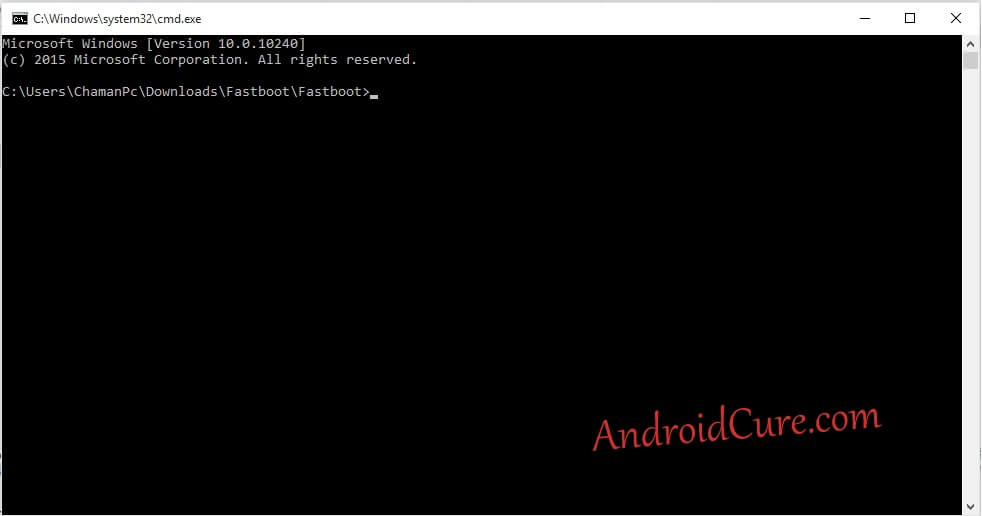
- Now type following commands
- fastboot oem unlock
- fastboot flash recovery twrp.img
- fastboot reboot
- Soon your device should reboot. That means, TWRP Recover has been installed onto it successfully. Now using it, we’ll get the root access.
- Again boot into recovery mode -Press and hold Power and Volume down buttons for few seconds. New Recovery mode should appear as of now,
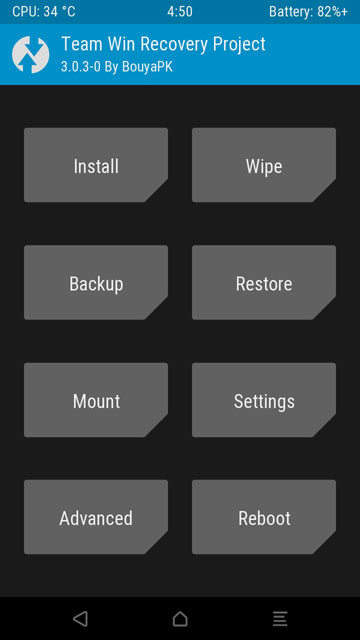
- Now tap on Install and select SuperSU zip file from the SD card and flash it.
- After it, tap on Reboot.
Wail till your phone power up. Under the app drawer look for SuperSU application, if it is there that means you’re phone has been successfully rooted.
This is it. You’ve successfully achieved root on Oppo F1S A1601 and installed custom TWRP Recovery as well. Now you try custom Rom, third-party Rom and →root specific apps to use this device more efficiently.
If you find yourself stuck or struggling, don’t get worried. Make comment so we can help further.

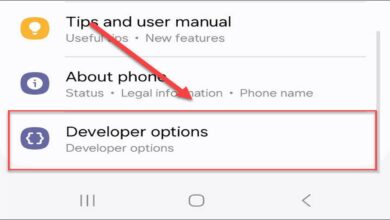


your magictricks link is not working for oppo f1s