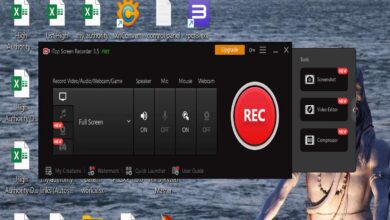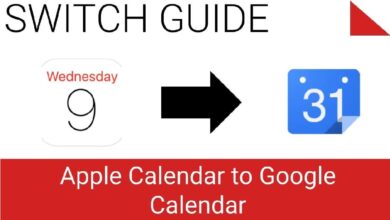This is the definitive guide to unbrick the Samsung Galaxy C7 Pro through flashing the official stock firmware. It happens that we eventually end up bricking our smartphone while flashing custom firmware, mod, or just after installing an application. It could be due to bad ROM, application or you didn’t follow the correct steps. In order to bring the device back to its working condition, flashing the stock firmware helps a lot. However, there are some easy troubleshooting that you can perform before pushing stock firmware. Minor problems can be rectified through these troubleshooting methods. And we highly recommend them.
In order to fix the bricked Galaxy C7 Pro, we might have to erase it completely. Therefore, a backup is most recommended. For Samsung users, the backup process is quite simple. The application called Samsung Smart Switch helps a lot when it comes to sync or backup the device. To learn more about this app, must visit our tutorial – how to backup Samsung Galaxy S9 to PC using Smart Switch application. The troubleshooting methods we discuss here work until the problem is related to the operating system. If somehow the hardware has been damaged, then you must take it out for servicing. That would the best thing you can do.
If malfunctions are due to OS errors, then this guide should help. Most of the time, our device becomes unstable or malfunctions when the Android software gets hampered. They could have been due to the virus, custom firmware, or an application. So, the very step is to determine the cause of the problem. If this has happened post installing an app/apps, then removing them should restore lost stability and cure your phone. If problems were caused by a custom ROM (happens most of the time), then putting the stock firmware would do the work. So, there different troubleshooting that you can perform to unbrick/repair/fix the bricked Galaxy C7 Pro.
Though the Android operating system is strong, but sometimes even applications can harm it. That’s why we always recommend our users to download applications only from Google Play store. To make things simpler, we have detailed all the important things. To unbrick your phone, you just need to follow the mentioned lines exactly as we mention. However, if you’re not sure about these actions, then certainly you shouldn’t perform them. So, let start troubleshooting the bricked/dead Galaxy C7 Pro.

How to Unbrick Samsung Galaxy C7 Pro with stock firmware
There are different methods that you perform to repair your handset. Based on the extent of issues, we have following troubleshooting methods.
Method 1. Use safe mode to remove toxic apps/files
This the most basic one. The safe helps boot your phone into a minimalistic mode where only certain system apps are loaded. And rest apps and services kept turning off.
That means, only few system apps would be running. So you can conclude if the malfunction is certainly caused by an app/apps. And then, you can simply remove them.
Here is how you can boot into safe mode and remove apps:
- Press and hold the Power button to bring up the Power Off menu.
- Now, tap and hold the Power Off button for a few seconds.
- Soon, it will display a Safe Mode option. Tap on it and there you go.
That will boot your phone into the Safe Mode. It looks similar to normal mode. But all the third-party applications stand turned off.
So you can remove them safely. Also, you can take down files from memory using the file manager. Remove all the applications that might have caused the defects on your phone.
Method 2. Reset your phone
It works most of the time. No matter whether the problem is caused by the application or OS itself, performing a reset should help you.
However, you must know that it wipes out the internal memory of the device. Everything stored in the internal memory gets deleted. And it cannot be undone.
So, before you make a move and reset your Galaxy C7 Pro, make sure to backup all important files. For you to perform a factory reset, you will need to use the recovery options. A maintenance related menu that features extremely powerful options.
So, let’s do it. Follow the below instructions to hard reset your Samsung Galaxy C7 Pro:
- Turn Off your phone with the Power button.
- Now, boot your phone into the recovery mode — press and hold Volume Up, Home and Power buttons simultaneously for a few seconds.
- Release all the buttons once Samsung logo appears on the screen. Now, you should be in recovery mode.
- Under the recovery menu tap on “wipe data/factory reset“ and perform this action.
- Then, reboot your phone by tapping on “reboot system now”.
That will hard reset your phone. Now, it should be completely fine. All bugs and issues should have been cleared now.
In simple terms, performing a factory reset will turn your phone into a factory state. All third-party apps and associated data will be removed. And custom settings will be replaced with the default one.
In case you find none of the above method worked for you, then restoring the firmware should worth a try. One way to reset the firmware is to re-install it.
Method 3. Flash stock firmware on Galaxy C7 Pro
Flashing the stock firmware helps to revive dead and bricked smartphones. If your phone is not booting up, dead, or somehow the OS has malfunctioned that this should sort those problems.
This process will wipe your phone completely and replace all aspects with the stock parts. If you’re on custom firmware and recovery, then both will be removed and replaced with stock firmware and recovery.
If you want to downgrade to stock firmware or switch from custom ROM, then would the ideal for you. Follow the below instructions to flash stock firmware on Samsung Galaxy C7 Pro and unbrick it:
- In order to perform this task, you need a Windows-based computer – a laptop or desktop.
- Download and install the USB drivers from →here on your computer. That will ensure that phone becomes familiar with the computer, and the flashing tool.
- Download the Odin flashing tool from →here. Extract the content of the zip file to obtain .exe file. This tool comes useful while flashing firmware files on Samsung smartphones.
- Download the latest stock firmware for Samsung Galaxy C7 Pro from →here. Make sure to download the firmware file through the Model Number of your phone. To check the model number tap on Settings->About Phone->Model number. Once you download the firmware file, extract the content of the file to obtain .md5 file (firmware file).
That is all you need to flash the stock firmware on your phone. It will then downgrade your phone to its native operating system. And that should remove all sorts of problems.
Follow the below instructions to downgrade your phone to stock firmware:
- From the exacted folder of Odin tool, tap on the .exe file to run the Odin program. It looks like below:
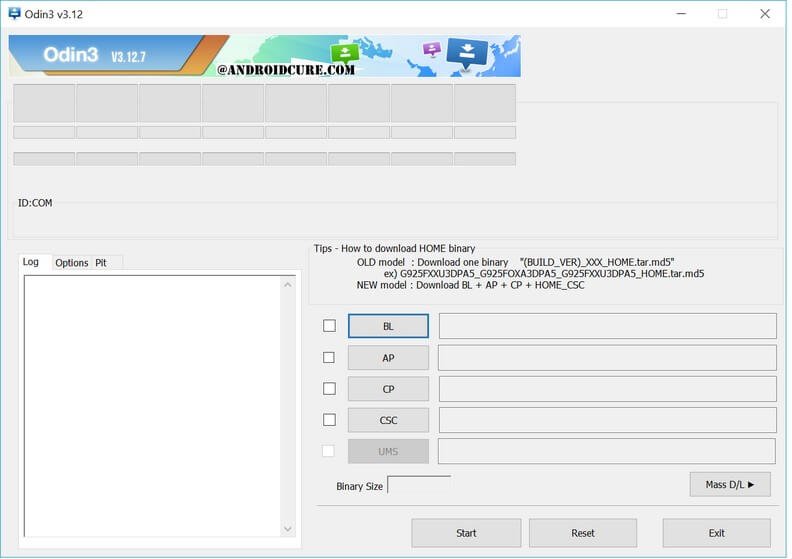
- Turn off your phone with the Power button. After that boot into the Download mode – press and hold Volume Down, Home, and Power buttons together. Release all the buttons once it’s turned on.
- Now, use a USB cable to connect your phone to your computer.
- The Odin tool will automatically detect your phone. The ID: Com section will turn to blue indicating the device has been connected successfully.
- Now, tap on AP button, and locate the downloaded firmware file, .md5 file.
- Tap on the Start button to being the process.
- As soon as the process gets completed, the Odin till display a PASS message.
- Now, take off your phone.
You’ve successfully managed to unbrick your Samsung Galaxy C7 Pro using the stock firmware. You might see a delay in boot up for the first time. It is completely normal.
In this way, one can easily flash the stock firmware on this phone anytime. So, that ends this tutorial here on how to troubleshoot Galaxy C7 Pro with different methods. If you know more methods, please share with us. We’ll be glad to hear from you. Stay connected with us for more useful stuff.