
A few months before the launch of Note 8, Samsung had released a limited number of their Galaxy Note FE, where the FE stands for Fan Edition. And the results were in their favor. If you’re facing serious issues with your phone, or it has just bricked, certainly you should seek a right guide. In this tutorial, we’ll help you to repair or unbrick Samsung Galaxy Note FE with stock firmware, and also discuss some other methods that try. After performing these actions, your phone should work properly, just like it was before it got bricked, or caused the malfunction.
Though, Android operating system is said to be cautious, but it can be tempered easily. Mostly, serious issues arise due to the operating system. This process requires your attention because it includes major actions. Depending upon the issues, we have different troubleshooting methods to unbrick Samsung Galaxy Note FE. If you’re able to boot your phone, then most probably, performing a hard reset would repair it. Or moreover, you can proceed to clear off the cache memory. These are primary methods that are widely used to maintain the device’s functionality, and repair malfunctions.
If you find that nothing works in your case, then you can try putting the stock firmware. That will wipe out your phone completely, and restore it. Flashing stock firmware on Galaxy Note FE will replace the current firmware (either it stock, or official) with the official stock build. If you’re running a custom Rom/recovery, both will be removed, and replaced with the stock ones. We’ll use the Odin tool to flash this stock firmware on Note FE, a useful tool created for Samsung’s devices precisely.
Before doing so, we recommend some basic troubleshooting that you can try, and see if they work. We have detailed everything about each action, implied risks, precautions to follow, and of course, this guide is compatible with the Samsung Galaxy Note FE variants. So, you shouldn’t be using this for any other devices. Since, we are about to perform some non-ordinary tasks, it is recommended that you back up important stuff. For Samsung’s users, it is seamlessly easier to backup/sync data between devices – follow this backup guide. Once you’re done with backup process, you can take actions with complete confidence.
Here are some recommended troubleshooting steps that you can take before being flashing the stock firmware on your phone. If you are unable to boot up, you skip these steps, and move forward to unbrick your Galaxy Note FE using the stock firmware.
Method 1. A factory reset (Hard reset)
It is one of the most common practices that we usually do maintain our smartphones. Performing a factory reset, or hard reset deletes all the third-party apps, downloads stuff, videos, photos, and everything which stored in internal memory.
In simple words, it resets your phone completely. That includes apps, and settings. Everything will turn to default one. Since, it will wipe out the internal memory, we suggest you to back up before you step further.
The factory reset will calibrate the performance of your Samsung Galaxy Note FE. If you are facing performance, and stability related issues, then they will be removed. The following steps will guide you to perform this action:
-How to
- Turn off your completely by pressing, and holding the Power Button followed by tapping on Power Off option.
- Now, boot into the recovery on your Samsung Galaxy Note FE smartphone. It is no different from what we usually do on other Galaxy Smartphones – press and hold Volume Up, Home, and Power buttons, all at once.
- Release them when Samsung’s Logo gets to appear on the screen. Now, you’re in recovery mode.
- Under this menu, tap on “wipe data/factory reset”, and perform it.
- Exit the menu once the process is completed – tap on “Reboot system now“.
You’ve successfully accomplished a hard reset on your Galaxy Note FE. Now, it will turn on just as it usually does, and should bring the home screen to you.
That should remove all the bugs, and issues related to stability. If it doesn’t, try clearing the cache memory.
Method 2. Clear Cache Partition
Within the internal memory, the Android operating dedicates a separate space to keep cache files. And this cache memory keeps on increasing, and eventually causes many performance related issues. It causes dip in performance, instability, unusual behavior of applications, and so on.
For maintenance purpose, it is recommended that one should clear this memory once at least in a two month. Clearing cache partition won’t erase installed applications, and other stored data. It just clears the associated cache memory. To clear the cache partition on Galaxy Note FE, follow the below instructions:
- Turn off your phone.
- Boot your phone into the recovery mode – steps are informed above.
- Now, under the recovery menu, tap on “Wipe cache partition” entity, and perform it.
- Exit the recovery menu.
It will certainly boost the performance your phone. If you wish to learn more about it, kindly follow the below guide:
If you find both the above methods didn’t work for you, then you must downgrade through stock firmware. That is last sort, and should make things better.

How to unbrick Samsung Galaxy Note FE using stock firmware
Flashing stocking firmware works most the time, and brings the device back to its working conditions. It replaces everything with stock files. If issues occurred post installing a custom, recovery, or applications, then will repair your device.
Follow the below instructions, and prerequisites to unbrick your Galaxy Note FE with stock firmware. You must have following preparations:
- To perform this method, you need Windows-based laptop/desktop with internet connection.
- You must download, and install the drivers of your phone on your laptop/desktop from →here. That will ensure that proper connection gets established with between phone, and PC.
- Download the Odin flashing tool from →here. Extract the content of the zip file to obtain .exe file. This tool is widely used to update firmware on Samsung’s devices.
- Download the official stock firmware for Samsung Galaxy Note FE from →here. Download the firmware based on your model number. To check model number tap on Settings->About Phone->Model number. Extract the content of the zip file to obtain .md5 file (firmware file).
Now, you’re ready to unbrick your phone by flashing the stock firmware on it. Follow below instructions:
How to flash stock firmware on Samsung Galaxy Note FE
- From the exacted folder of Odin tool, tap on .exe file to run the Odin program. It looks like below:
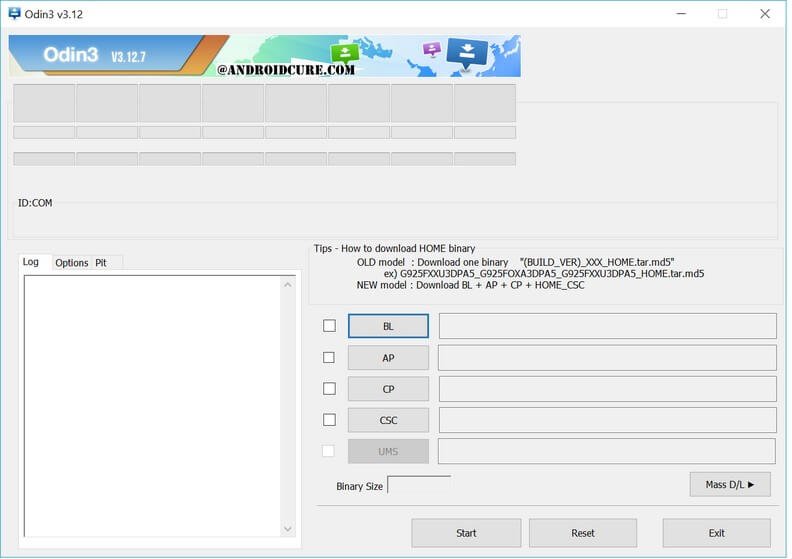
- Now, turn off your phone.
- Now, boot into Download mode – press and hold Volume Down, Home, and Power buttons together. Release them once Samsung appears on the screen.
- Using a USB cable, connect your phone to laptop/Desktop.
- Now, look on the Odin tool, the ID:Com section will turn to blue indicating the device has been connected successfully. If something doesn’t happen, try to re-install the USB drivers, and restart your PC.
- Then tap on AP button, and locate the downloaded firmware file, .md5 file.
- Tap on Start button to being the process.
- Once Odin displays a PASS message, take off your phone.
Now, you can close Odin application. You’ve successfully unbricked your Samsung Galaxy Note FE using the stock firmware. For the first boot up, it can take several minutes. That is completely natural.
Soon, it will take you to the home screen. Enter your Google account details to get started with our phone. That ends our tutorial here. And we hope that it would help users to repair their smart phone. If you failed somehow, or stuck anywhere, feel free to contact us through the comment section.
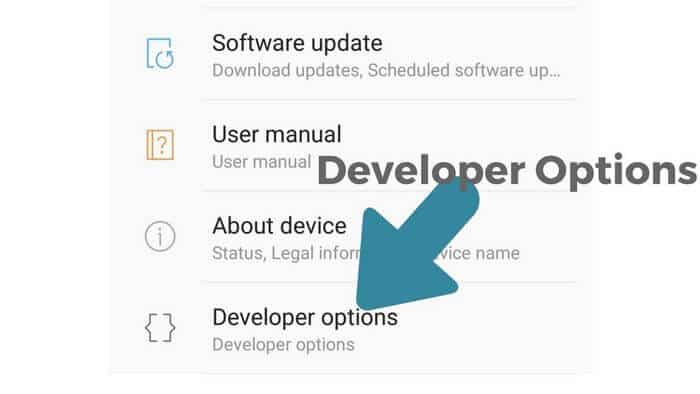
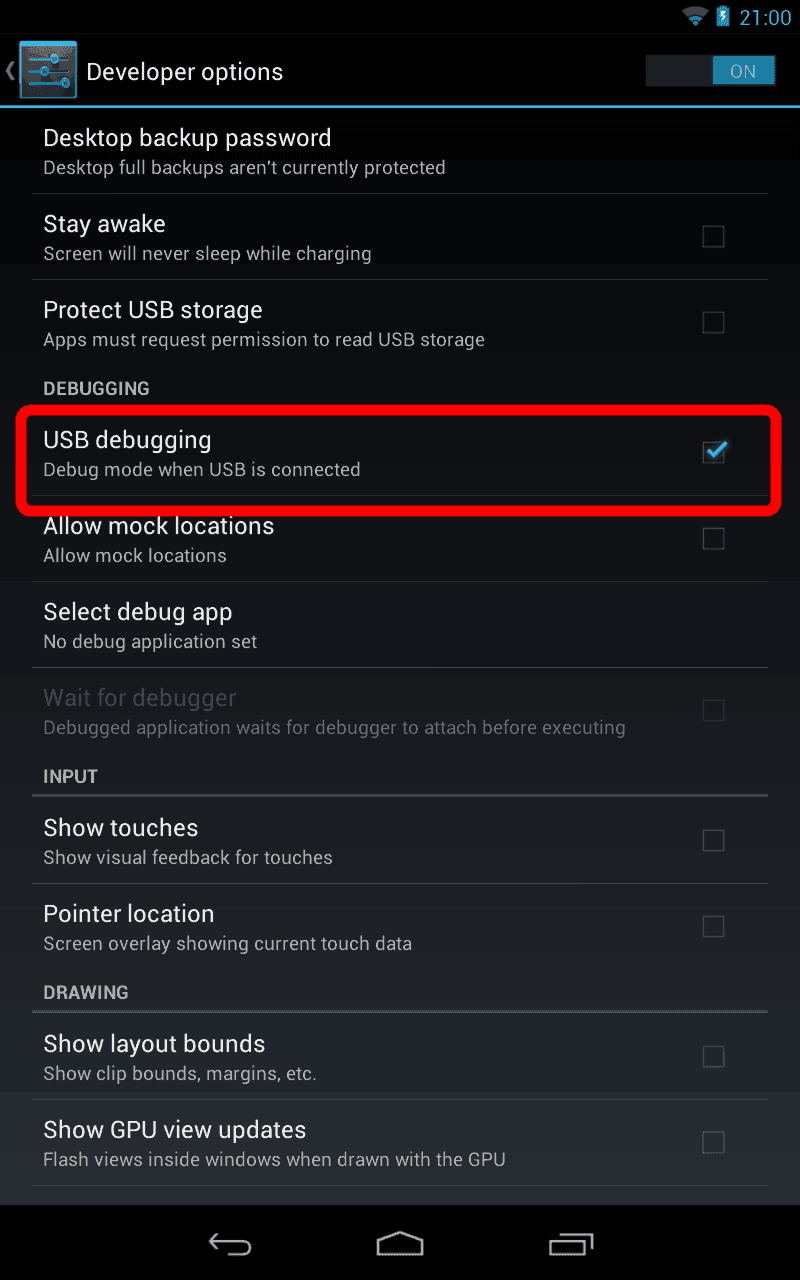


Hi. Thanks for the tutorial. Is flashing stock ROM considered rooting the phone? Will my phone’s warranty get void?