
Do you find yourself annoyed sometimes when an application displays advertisements while you’re watching movies, playing games, etc. It happens usually with free applications that we download from Google Playstore. In that way, they make money, and it helps developers to bring more, and more useful apps. In this tutorial, we gonna help you to get rid of the Ads in Samsung Galaxy S8 and S8+ using AdHell 2 application. The AdHell application was taken down from Google Playstore, and all sources were vanished from GitHub. Now, it has been re-introduced, and it works very well with Samsung smartphones.
Thanks to @FiendFyre for bringing this app back over XDA forum. Although, all the repositories were removed from the sources, somehow this person has managed to bring them to us. The most noteworthy thing is that you don’t need to root your Samsung Galaxy S8 and S8+ in order disable advertisements. Don’t you think that’s pretty cool that you can do to your smartphone? Basically, Adhell application uses Samsung’s Knox framework to block ads in applications. So you won’t such advertisements on your phone. The process needs some registrations, so you need to read all the steps very carefully, and apply them accurately.
There is even more that you get with Adhell. Its just not only stops ads, it has several more features that are very useful. It also comes with Package disabler, service disabler service: one of the best services for Samsung device. We all know that Samsung’s devices come pre-loaded with tons of applications. Many of them are bloatware, and remain unused most of the time.
So, using this application, one can easily remove such apps, and services. Without root-access, this application does the job seamlessly. If you’re thinking to do such things on your Samsung Galaxy S8 and S8+, then keep reading this tutorial. Let us tell you the same thing in the best manner.
Moreover, it also has functionality to block URLs as well. You can set those URLs, and let Adhell do the work for you. In this simple terms, this app does following work for you:
- Block ads/Popup ads in applications
- Disable Packages/ Services/ System Apps
- Block URLs of websites that you don’t want to access
Also see:
- How to Disable Bloatware [Unwanted Apps] on Galaxy S8 and S8+
- The 10 Best Samsung Galaxy S8 Plus Screen Protector
The application is simple to use once you setup it. Let’s get further, and have this application installed. Let’s go further, and have this application installed:
Also see:
Now, let’s see how to make this app work for you.
How to install AdHell 2 – Rootless ad blocker on the Samsung Galaxy S8 and S8+
The process is quite simple as soon as you keep yourself patience, and ready to fill registration forms that we mention below.
1. Developer License – Head to this website →here, and register/sign in using your Samsung account to procure a Developer license. That will allow you to use application on your handset.
2. Generate Knox Standard SDK Enterprise license key – You need this key to enable AdHell 2 application so it can be authorized to work on your device.
Visit the website →here in order to obtain this license key.
Once you have this license key, you’re ready to rock with this application.
Configuration
Now open the AdHell 2 application on your Samsung Galaxy S8 and S8+. Remember one thing, the Adhell application is exclusively built for Samsung’s phones, and you might not able to use on other smartphones.
Also, you can try re-build the app while downloading the application when you find that license doesn’t work with it.
Now, open the application.
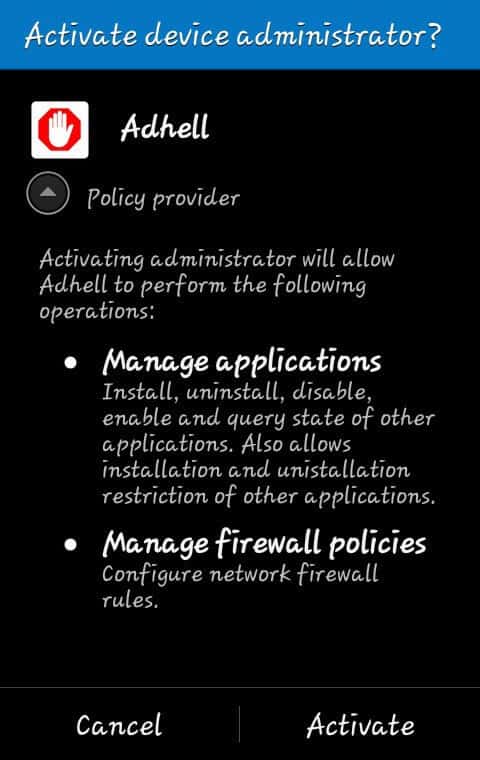
Tap on Activate button or if you find similar to that like: access approved or similar.
After that, you might need to approve admin access too. So, this app can access system apps, and files, and does the work for you.
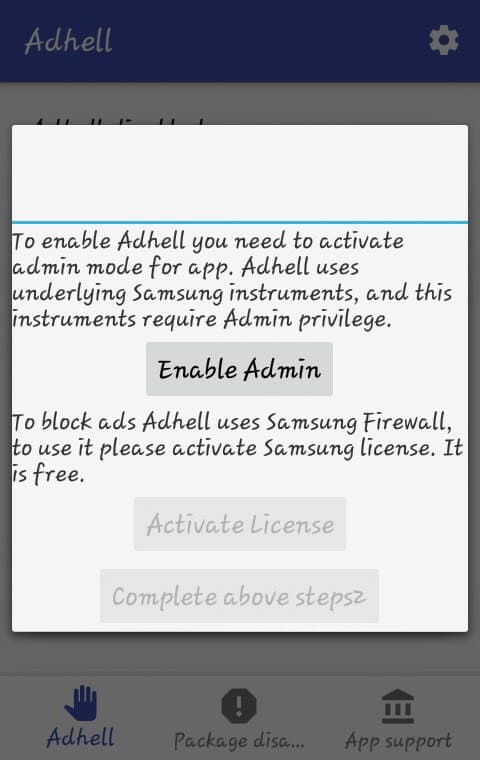
Tap on Enable Admin access.
After that, you’ll need to enter the License key that you’ve generated (Knox Standard SDK Enterprise License key) initially.
Make sure that you input the correct Key, otherwise, this app won’t work.
Once you enter the key, the application will serve the options to you, either you can enable it or keep it off.
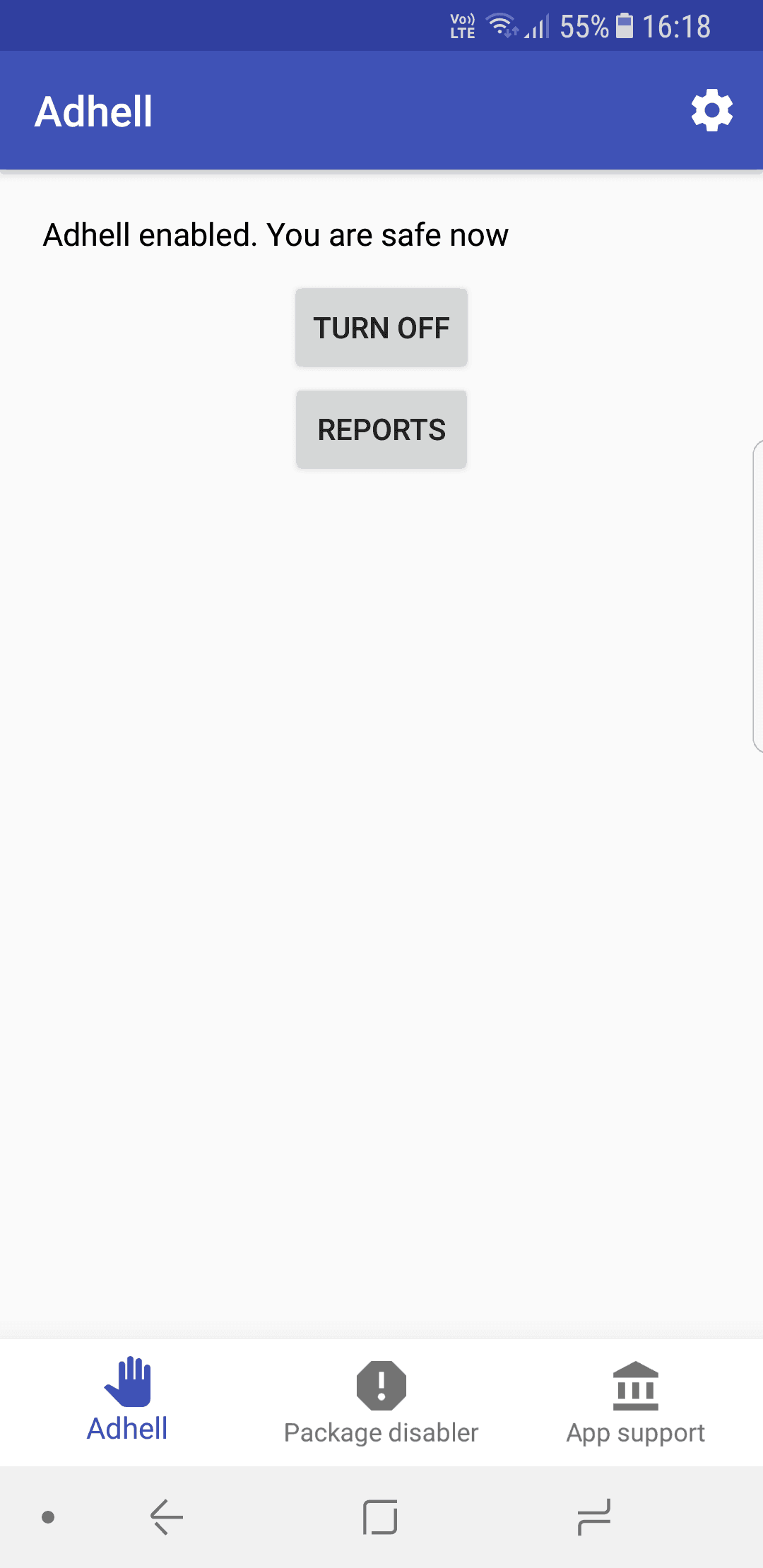
Further, you can configure ads (Stop them), take actions on installed apps/packages, and a few more options.
You just need to make sure that you generate License key using the link that we mention above, and put it to the app accurately.
Further, it is easy to operate this application. You can view the impacted applications, you can add URLs to block list, disable system/installed applications/services.
The application is easy to use, and I hope you will master it soon.
That completes our tutorial on how to stop ads in Samsung Galaxy S8 and S8+ using AdHell 2 application here. We hope that our readers would like this tutorial.




do we need to enter the “-” within the key? Mine doesn’t work for some reason. So if the key starts with “KLM06-DZA3S-…”, do I need to enter exactly that or just “KLM06DZA3S…” Thnx
No, it won’t work with KLM. Try removing it.
Or re-download the app using “Rebuild” button over there.
your reply is vague. So I remove the 1st 3 letters, so in my example, it would start with “06..”? With the dashes or not? thnx