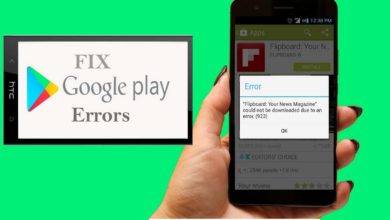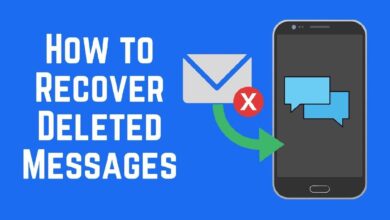Sprint, the telecommunication company has started to rollout Android 8.0 Oreo update to their Samsung Galaxy Note 8 users. If you’re one of them, you’ll receive update notification soon. The time could be anywhere from a few weeks or months. If you don’t want to wait further for this update, you can still flash this official update on your phone. In this guide, we’ll help you update/install official Android 8.0 Oreo on your Sprint Galaxy Note 8 smartphone. We are going to use an official build to upgrade your phone to the latest Android software.
This latest Android software brings many new features and improvements to existing ones. Most importantly, it promises to improve performance and battery life. There are many features that will help you to use your phone effectively. And far better productivity you can get. Of course, we detail everything that you’re required to update your phone manually. There are no flaws until you’re flashing the stock firmware. This method is officially supported by Samsung and it doesn’t break their terms. Your device warranty remains intact. If you’ve been waiting for the Android 8.0 Oreo update, then guide shall help you to install it properly.
Either you can wait for the update notification or do it manually. If you think of this process tough and complicated then we suggest you go with the option one. Wait till this update gets delivered to you through OTA (Over the air). Or if you refuse to wait any more, then keep reading. To make things easier, we have managed to dump this update into flashable files. Through Odin flashing tool, we’ll flash these files onto your Sprint Samsung Galaxy Note 8. With this update, you expect major improvements in the interface and performance.
Although updating the phone manually doesn’t require a factory reset, but for safety purpose, we recommend users to back up their phone. After all, we are updating firmware manually. Things may not end up exactly as we intend. For Samsung users, the backup process is seamlessly easier. You can use the application called Smart Switch, probably it would be installed on your phone already. Or you get it from Google Playstore. To learn more about this application and how does it work, you must check out this tutorial —how to backup Samsung Galaxy smartphones. You must start creating a backup of contacts, messages, photo, and videos.
Must see:
Even if you’ve rooted your phone, then still you can apply this update to your phone. However, it will suppress the root access. And you will have to gain it again. Remember, do not apply this update to the custom firmware. If you do, you can easily end up bricking your phone. In order to update your Sprint Galaxy Note 8 to Android 8.0 Oreo, the device should be running on stock firmware. Otherwise, its consequences could be worse. In brief, we shall discuss implied risks and prerequisites:
- This update is meant to be applied on Sprint Galaxy Note 8 variant. It shouldn’t implement this update on any other smartphone. That can cause some serious problems.
- If your device must be on stock firmware. Otherwise, this update would require a factory reset post installation if you’re on custom firmware. That means it will require cleaning the internal memory completely.
- For root users, this update has no issues. However, it removes the root access post installation. So, you’ll have to root it again, if you wish so.
- You need a Windows-based computer having internet facility to download required files.
We assume that you’ve read above all prerequisites. Now you can move further to update your phone to latest Android software manually.
In order to flash the update firmware files, we will use the Odin flashing tool. This tool has been widely used to downgrade or upgrade firmware on Samsung smartphones. The process is officially accepted by Samsung. The device’s warranty will stand valid.

Install Android 8.0 Oreo Official Update for Sprint Samsung Galaxy Note 8
The procedure is very simple. In order to update your phone, just follow the below instructions as we mention. If you find yourself stuck anywhere or get confused, do let us know through comments. The same procedure we follow while we unbrick Samsung Galaxy Note 8.
- First, start by installing the USB Drivers of your phone on your computer. Download the Samsung USB Drivers from →here and install them on your computer. Actually, drivers help the computer to detect and establish a connection between your phone and computer.
- To flash the update file on your phone, you need firmware flashing software called Odin. Get the Odin flashing tool from →here. Extract the content of the zip file to obtain the .exe file.
- Now, download the Android 8.0 Oreo update package for Sprint Galaxy Note 8 from →here. After downloading the file, extract the content of the package to obtain firmware files on your computer.
- Now, run the Odin program. It will open the window link:
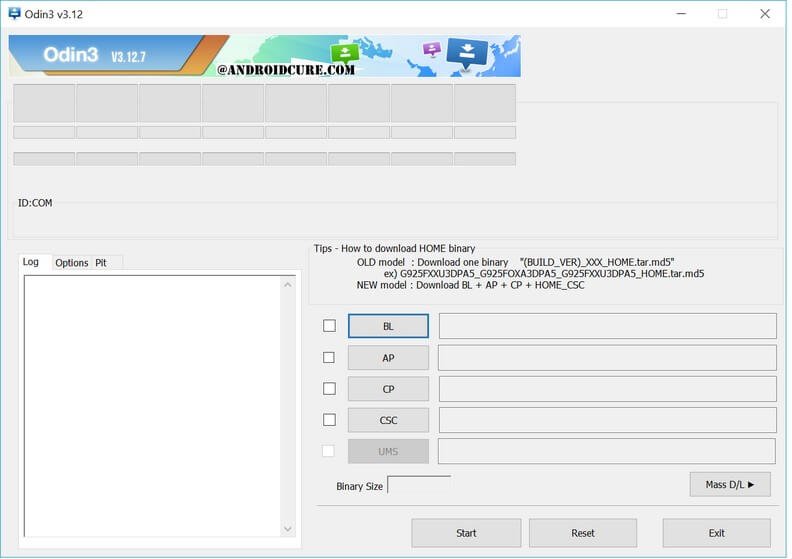
- Now turn OFF of your phone and boot into the Download Mode — press and hold Bixby, Volume Download, and Power Keys simultaneously. Release them once it turns ON. Use Volume Down button to enter into Download mode.
- Using a USB cable, connect your phone to the computer. The Odin program will detect it and the ID:COM section will turn to blue. If this doesn’t happen to yours, try to install USB drivers again.
- Follow instructions to load firmware files:
- Tap on BP button and upload ‘BL_N950U1UEU3CRC1 tar.md5‘ file from the extracted firmware folder.
- Similarly, tap on AP button and ‘AP_N950U1UEU3CRC1 tar.md5’
- Then load ‘CP_N950U1UEU3CRC1 tar.md5’
- and finally, load ‘HOME_CSC_N950U1UEU3CRC1 tar.md5’
- To start the update process, tap on ‘Start’ button and wait till the process gets completed.
- After the installation, take OFF your phone.
That’s it. You’ve managed to update your phone manually. Soon, it will bring newer home screen. Enter your existing login details or unlock it using the pattern lock.
That’s how you can manually flash the official Android 8.0 update to Sprint Galaxy Note 8. In case something doesn’t work or your phone goes into the boot loop, then you must perform a factory reset to over this problem.
Troubleshooting
Sometimes it happens that update the device gets stuck at boot logo or boot loop. That can be cured easily through performing a factory reset. If something like happens to you, just follow the below troubleshooting steps:
- Turn off your phone.
- Boot into the recovery mode – press and hold Volume Up, Bixby, and Power buttons at once and release them after your phone vibrates.
- Under the recovery menu, tap on ‘factory wipe/data reset’ and perform it.
- Exit the recovery menu.
Remember, executing above steps will wipe out the internal memory of your phone. So, we recommend you to backup important things before you perform this tutorial.
That ends our tutorial here and we hope that it would help our readers. In this way, you can update your phone anytime you want without waiting for update gets official for you.
That’s all about the Android 8.0 update for Sprint Galaxy Note 8. Please share your thoughts and experiences with us through the comment section. We’ll be glad to hear from you.