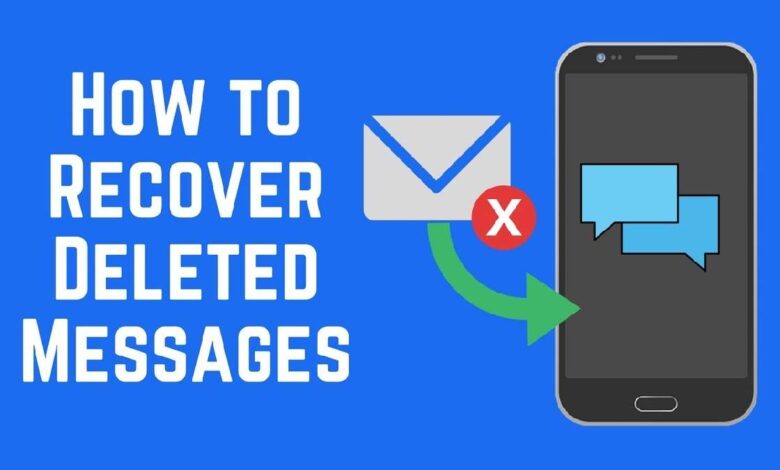
Even though everyone is using messengers these days, texting as such has not gone away. Even if we no longer write them ourselves, we still receive them regularly. From banks, from shops, from operators and even from the messengers themselves, for example when we need to confirm our login. So, for the most part, these messages are of little value and we delete them without fear. Nevertheless, there are times when it’s urgently necessary to restore a text message that has already been deleted. Let’s find out what to do in such situations.
In fact, recovering a deleted message is not that difficult. The backup that your smartphone probably saves automatically will help. Be warned right away: the backup recovery method may differ from device to device, so there may be variations in the number and sequence of steps. However, the methodology is generally the same everywhere.
Where are the deleted SMS stored?
First, we need to check whether our smartphone performs backups in principle. On Huawei, this is done as follows:
- Go to Settings and open your profile;
- In the window that opens, select the “Cloud” section;
- Open the “Cloud backups” – “Data recovery” tab;
- Check that there are backups and verify when they have been made.
Logically, in order to recover a deleted message on Android, we’ll need a backup made before the message was deleted. So try to at least roughly remember when you deleted it. It doesn’t matter when it happened: a day, a week, a month or a year ago. Android does not allow you to restore the whole backup, but only part of it. In our case, the part with the messages.
Also see:
How to recover deleted text messages
Once you’ve at least roughly estimated when the message was deleted, do the following steps:
- Locate the backup you created before the message was deleted;
- Open the backup tab to view its contents;
- Uncheck all the boxes and leave them in the “Messages” column;
- Confirm the data recovery and wait for the procedure to complete.
Once the restore is complete, you can go to the Messages app and check for previously deleted SMS. Chances are, if you chose to back up for the correct date, the messages will return to your device. So there’s nothing complicated about this.
Another thing is that it is Huawei that has such a convenient recovery process, while it might not be the same for other manufacturers.

How to make an SMS backup
Therefore, a separate application that restores messages from the cloud, and then, if the need arises, allows you to restore them, comes in handy here. This is much more convenient than restoring an entire copy with data that may no longer be relevant to you. I have such an application in mind. But it does not create backups retroactively. That is why it makes sense to download it only for the future.
It works like this:
- Download the SMS Backup & Restore app from Google Play;
- Launch it and click on “Backup” button;
- Select the cloud service where the copies will be stored;
- Log in to the cloud and select how often the copies will be saved.
- Restore a text message from a backup
Once a backup has been saved, you can try to restore it immediately. This process will not change in the future, regardless of the age of the copy:
- Open the side menu and click Restore;
- Select the cloud where your copy was saved;
- Select the copy you want to restore;
- Wait for the backup to be restored from the SMS.
This app is handy for all but one thing. It requires the SMS to be restored to the native messaging application. That is, if you’re using an app other than the one installed on your device from the factory, you’ll have to first revert it as the default service and then replace it with the one you’re using now. Otherwise, there is no problem.


