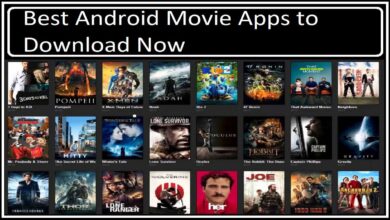Instagram is known for its aesthetically pleasing photos and videos. But recently, people have noticed that the quality of pictures on Instagram has decreased. Some believe that Instagram is doing this to save on bandwidth and storage space, but others think the platform wants to ensure that all photos and videos look good on a wide range of devices. You can try any Instagram post maker to improve the quality of your photo.
Low-quality pictures have negative consequences for Instagram’s reputation. It could make users less likely to post high-quality photos and videos on the app, leading to a decline in user engagement and revenue.
Darkening Algorithm
The algorithm used by Instagram to reduce photo quality is called “darkening.” Darkening works by detecting the edges of objects in a photo and darkening them. It makes it hard for people to tell what is in the foreground and what is in the background, which can change how an image looks.
The effect of darkening is cumulative, meaning that the more often a photo is used, the worse it will look due to the algorithm’s effect. Because of this, it could make the overall quality of the photos posted on the platform worse.
Image compression
Compression is a process that reduces file size by reducing the number of bytes in a file. Unfortunately, compression algorithms reduce images’ quality by removing details like color, sharpness, and contrast.
When Instagram uses compression, it reduces the image’s resolution to save space. As a result, it can cause a loss of detail and reduced clarity.
Lossy compression
Lossy compression is a process in which information is lost to make the file smaller. It can result in degraded photo quality. It is used on Instagram because it helps conserve space but can negatively affect the image.
The loss of detail in an image can make it look blurry or fuzzy. It also makes it challenging to identify specific objects in the photo. Additionally, lossy compression can lead to reduced color accuracy and brightness.
For example, you take a picture of your friend wearing a cool outfit. If that picture is compressed using lossy compression, it may look great on Instagram, but the image would be blurry if you tried to save it to your phone or share it online.
Image format other Than JPEG
The default image format for Instagram is JPEG. When you upload an image other than JPEG, the app has to convert the image to the default format. Image quality suffers as a result. If you want to share your best photos on Instagram, use the native format, JPEG. Other designs, like PNG, can degrade image quality significantly.
JPEG is the best format for Instagram because it reduces the size of pictures without losing color or detail. Plus, it’s supported by most devices and browsers.
Uploading Photos From PC
Instagram is a mobile-based app, so it is always advisable to upload photos to the app from your mobile for the best results. But if you want to share an image from your computer, it’s essential to note the limitations of Instagram.
One limitation is that images shared on Instagram are limited to 640×640 pixels. Therefore, if you upload an image from your computer larger than 640 x 640 pixels, it will be cropped down to that size. In addition, pictures shared on Instagram are compressed using the H.264 codec, which reduces their quality considerably.
It’s essential to keep these limitations in mind when uploading images to Instagram, whether you’re using a desktop or laptop PC.
Tips to Upload Images on Instagram Without Losing Its Quality
If you want to post images on Instagram but want to maintain the quality of your photos, follow these tips.
- First, ensure your images are in the appropriate format for Instagram. For example, JPEG images look better on Instagram than those saved as PNGs or GIFs.
- You can use any Instagram post maker for the best post results. There are plenty of options available on the internet.
- Second, resize your images before uploading them to Instagram. It will help keep your photos’ quality consistent across different platforms. For landscape posts, the ideal size is 1080px by 566px, with an aspect ratio of 1.91:1. The recommended size for vertical images is 1080px by 1350px, with a 4:5 aspect ratio.
- Finally, Try using filters sparingly when posting photos on Instagram. Filters can often degrade the quality of an image and should be used only when necessary.
Conclusion
In conclusion, Instagram reduces photo quality for various reasons, but there are ways to increase the quality of your photos on Instagram. To get the best results, analyze your photo’s dimensions and adjust your settings accordingly.