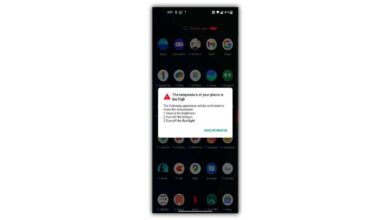Android is a very clear and intuitive operating system. But only as long as you either don’t encounter any problems at all, or you do, but only those that you can solve yourself. And there are times when your smartphone starts to behave completely atypically, and you have no idea what to do about it to get it back to the way it used to work. One such problem is the lack of notification of incoming calls and the inability to take a call. However, there is nothing difficult in solving it.
A friend of mine recently came to me with this problem. He explained that incoming calls are not displayed on the lock screen, but only in the notification curtain. Consequently, you can only receive a call by unlocking the device with your fingerprint. If you do this by face, by first pressing the power key to switch on the screen, the call is reset. The situation is, to put it bluntly, unusual. In any case, I have never encountered it before, but it was pretty quick to figure it out.
Also see:
No notification of a call. What to do?
There may be two reasons for this problem. The first one is when the Phone application does not have permission to interact with the function of receiving and sending calls. This is resolved as follows:
- Go to “Settings” and open the “Applications” section;
- Find the default “Phone” application;
- Go to “Permissions” and open the “Phone” tab;
- Tick or dot the “Allow” option.
However, it is possible that something else may be required. It may be that you have trivially disabled notifications for the Phone app. So you need to turn them back on:
- Go to Settings and open Notifications;
- Select the “Phone” application – “Incoming calls”;
- Here, open the “Notifications on lock screen” tab;
- Enable “Show” and save the changes.
How to set up the ringtone app
After making these changes to the Phone app, everything should be fine. Not only will the fitness bracelet or smartwatch connected to your smartphone now beep, but the smartphone itself will also be alerted to the call. And a separate screen will start to appear on the lock screen with the option to accept or reject the call instead of the notification that used to appear in the notification bar, forcing you to unlock your smartphone and do a lot of unnecessary things.
It’s important to understand that the types of manipulation we’ve described above are mandatory when changing the Phone app. It just turned out that my friend uninstalled the regular utility and installed a custom one from Google Play to replace it, but forgot to give the necessary permissions and set up notifications or just didn’t think it was necessary.
So be aware that when you change “Phone” you will definitely need to not only install it as the default calling app but also do a little preparation for stable operation. That ends this article here. We hope that our readers would find it helpful. If you still find that your phone doesn’t show any notification of a call, do let us know, so we can help you further.