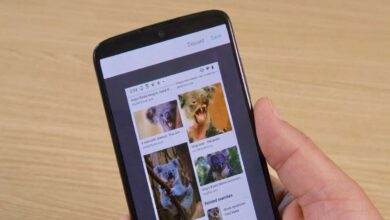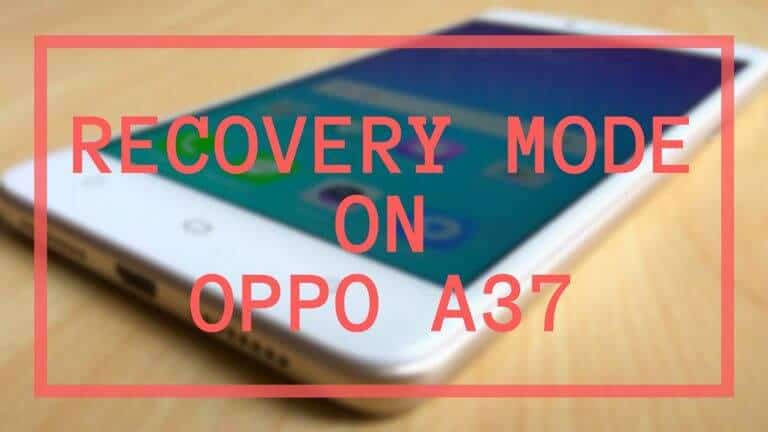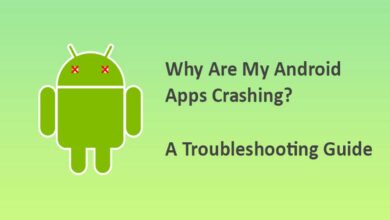Though, OnePlus packs their with plenty of RAM, and powerful processors, still there are chances that you might be feeling that performance is dipping. The performance depends upon multiple factors, and putting-on some settings can squeeze out the best from it. Here in this tutorial, we have some good settings, tips, and tricks to speed up OnePlus 5 and 5T for faster performance. Optimizing the performance of OnePlus 5 and 5T would also improve other aspects such as battery life, and user experience.
While we use our smart phone for a long time, they tend to become lower. This thing is almost common with most the Android smart phones. With just a little care, we can easily get rid of such dip in performance. While we focus on performance, it positively impacts the battery-life as well. Means, you’ll get better battery life on OnePlus 5 and 5T while we optimize them. The OnePlus 5 and 5T, both offer performance that is par with other giants like Samsung S8, LG G6, and more. If you’ve been looking for useful tips to increase performance on OnePlus 5 and 5T, this tutorial shall guide you.
The Android operating system comes with many inbuilt options for optimization. There is no need to install any kind of third-party app. And neither it’s a tough job. Just implementing a few settings, that all you need to increase the performance of OnePlus 5 and 5T.
Also, there is no need to achieve root. We are going to use some hidden options, and some that are already available on these phones. The OnePlus 5 and 5T come with OxygenOS, which is somewhat very close to pure Android. That makes these smart phones lighters, and smoother compared to other OEMs.
The most of the options that we are going use come under the Developer Options. Basically, it’s a panel having extremely powerful features, and generally Google keeps it hidden.
That means, you need to enable the Developer Options on your OnePlus 5 and 5T to proceed further. The procedure is very simple. Follow the below guide:
Or, simply watch the below video tutorial to learn:
Hope you are able to enable the Developer Options on your phone. Now, we can go further, and optimize the performance of your phone.
Also see:
- List of best applications for OnePlus 5 and 5T
- Best Custom Rom for OnePlus 5T
- How to lock apps on OnePlus 5 and 5T
Best tips and tricks to improve performance of OnePlus 5 and 5T
Here are some of the best tips, and tricks that we use on our OnePlus 5, and glad to share with our readers.
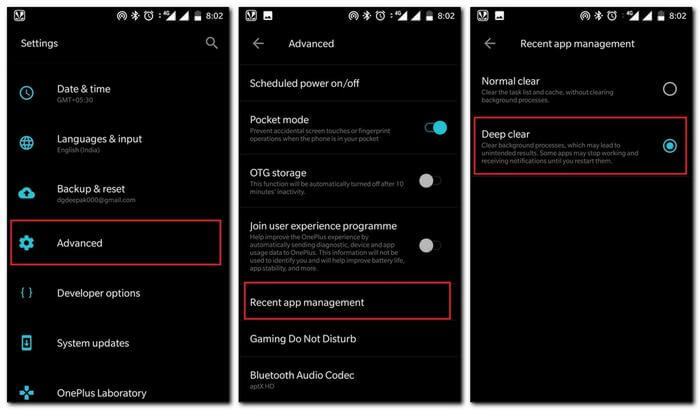
1. Make use of Recent App management utility
Both phones come with this utility. And if we use it correctly, it can maintain your phone for best performance while you use it. Once it is setup, it’ll do the rest for you.
Basically, these settings help to clear the tasks list, cache, and background processes. That ensures stable, and smooth performance. There is no need of having a third-party application to clear RAM, temp cache, etc., This does a great job.
Most importantly, it does not grab any amount of memory, whether it is internal, or RAM.
This panel is visible under the Settings menu, and can be accessed anytime.
-How to
- Tap on Settings
- Scroll down, and tap on Recent app management
- Under it, tap on Deep Clear option
- Restart your phone
That’s it.
Going forward, it will deep clean, the closed apps, processes, and tasks. We keep ‘Deep Clear’ enable all the time, and so far, we haven’t seen any kind of disruption caused.
And that should work for you fine too.
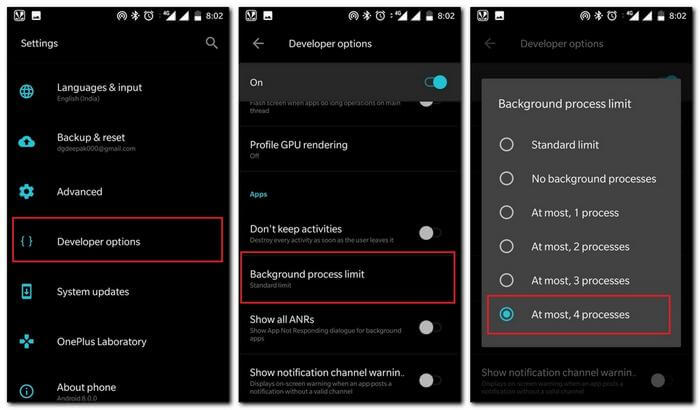
2. Limit Background processes
That always works. You just need to put a cap on background processes to improve the overall performance of OnePlus 5 and 5T.
Putting a cap on background processes would give a relief to power resources. Since, lesser processes would be running, RAM, and processors will be free to carry out real-time tasks. That automatically improves the overall performance. That includes battery life too.
That usually won’t hurt the phone in any aspects.
Let’s see how we can limit background processes on OnePlus 5 and 5T:
-How to
- Tap on Settings
- Scroll down, and tap on Developer Options
- Under it, locate Background process limit and tap on it
- From the given list, select At most, 4 process
- Exist the Settings, and reboot your phone
This will ensure that unnecessary apps, and processes won’t run in the background. That will outcome smoother, and improved performance on both, OnePlus 5 and 5T.
Also, it impacts battery life positively. It gets better if we put a cap on background processes.
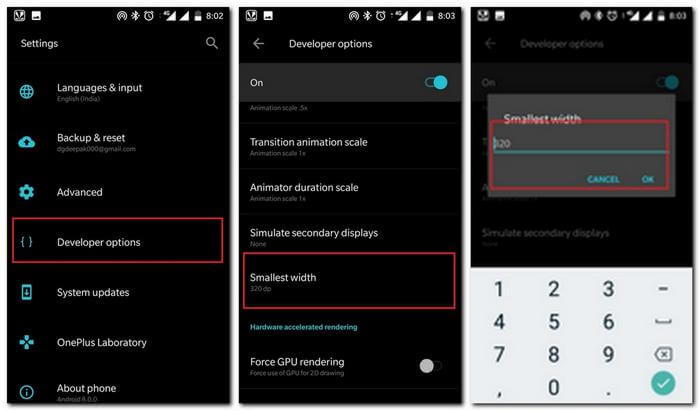
3. Reduce Screen Resolution
Both the phones have higher screen resolution. That can be pretty taxing for the GPU, and processor unit to handle. Although, these two are capable of running even more. But reducing the default resolution outcomes very positively.
Keeping a lower resolution can keep your phone running smoother. Since, GPU, and processor units will handle lower resolution, more they can give to real-time processes, apps, and tasks.
Moreover, it improves the readability. The text becomes easier to read, and icons become little big. That fit on screen very well.
Here’s how you can put a custom resolution (DPI) on OnePlus phones:
-How to
- Tap on Settings
- Then, tap on Developer Options
- Under given options, locate Smallest width under drawing section
- Tap on it. Now, put the lower value. We recommend you to set 340, or 320 (the least value)
These values 340, and 320 (the least DPI that these phones render) work very well.
Once you lower the DPI value, i.e. resolution of the screen, it works smoother. You’ll notice the difference between the performance.
Hopefully, these three tips should bring major improvements to your phone.
Also see:
Especially, these tips will keep working in the background, so, you’ll get smooth, and stable performance all the time.
Moreover, we have a few more tips to share that also help to improve speed, and performance of OnePlus 5 and 5T smart phones.
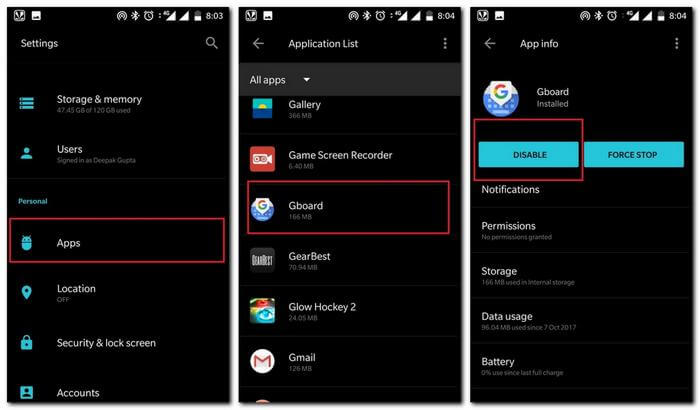
4. Disable Bloatware and unused apps
Although, these two smart phones come with plenty of internal storage. But it doesn’t mean that it won’t let the perform go down. Many applications keep on running in the background. Irrespective of the fact whether we use them, or not.
They keep grabbing certain amount of RAM, and processing power in the background. We suggest you to either delete such applications, or simply disable them.
Since both the phones have Android 7.0, that allows to disable bloatware apps. So, make use of it. If you go into the Applications list, you’ll get to know that there are many apps (come pre-installed) remain unused throughout the whole time.
It would be a good idea to remove them, or disable them. That would free a good amount of RAM, and processing power.
-How to
- Tap on Settings
- Then, tap on Apps
- Tap on Applications list (Android 8.0)
- Then, select the application that you think as a trash, or one that you’ve never used
- Then, tap on uninstall, or disable
That’s all you need to do!
Because there will be lesser apps will be running, that will boost the overall performance of your phone.
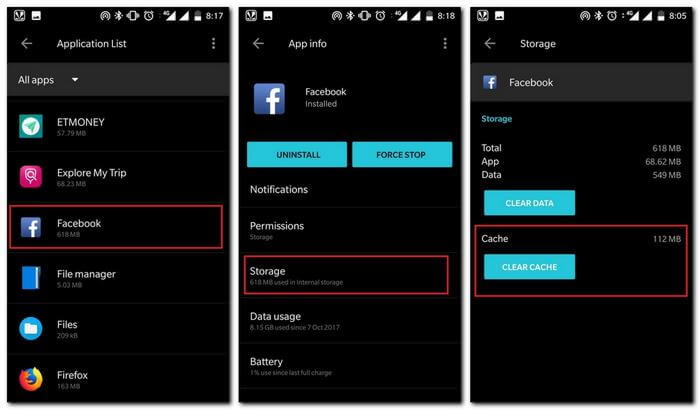
5. Clear app cache
Simply, it helps to calibrate your phone. Applications like Facebook, Twitter, Instagram, and many others create tons of cache files. If we just take an example of Facebook, it can create about 400MB of cache files if used frequently in a one or two weeks.
Such applications keep on pulling files, images, and other data online, and that certainly impacts the performance.
It’s an ideal to clear cache memory in a month or two. That will calibrate the performance, and keeps your phone running smooth all the time.
-How to
- Tap on Settings
- Then, tap on Apps->Applications list
- Then tap on App desired application.
- Tap on Storage, and then perform: Clear Cache
- Exit the Settings
Perform for all such apps that you use frequently.
So, it ends our tutorial here, and we hope that our readers would try these tips. Don’t forget to share your favorite tips with us.