
The LG G3 was one of the best flagship killer handset ever launched by LG, it was a successor to 2013’s LG G2. Still, there are hundreds of thousands of people around the world using this smartphone. Though, it’s hardware seems outdated now, but with just a few touch-ups, you can maintain the performance and keep it working smooth and fast. Here in this tutorial, we will some of the best tips to boost /speed up performance on LG G3 for a better user experience, fix lags, freezes, and stable performance. Also, these tips help your phone to last longer in terms of battery life.
You don’t need root or any kind of application to maintain and optimize the performance of the LG 3. The most effective optimizations can be implemented manually. But you must know what and how to perform. In this roundup, we gather actionable things you can do to speed up your phone and improve the user experience. We have different tips you can implement right away. To understand and use them, you don’t need to be a skilled or a geek, these are easy to understand and implement. And most importantly, applying these tips won’t hurt your phone in any manner. And it doesn’t impact the warranty of the device either.
These performance tips are completely safe to apply. We will use the inbuilt Android maintenance tools and options to configure the phone in a better way. Developer Options is one of them that portraits some extensive features. If they are used properly, they can help to improve productivity and performance. The user can customize it for a better user experience through Developer Options. This option is supposed to be used by Android developers. This menu comes hidden with the Android OS and can be accessed easily. In order to speed up the performance on LG G3, you’ll first need to enable the Developer Options. That is no tough job either.
You can easily enable the Developer Options no your LG G3 anytime you want. Most of the OEMs keep this menu hidden. Most of us use it to enable the USB Debugging that allows the device to establish a proper connection with the computer. That is mandatory while we update the firmware, flash recovery, or transfer files to computer. Follow the below instructions to activate the Developer Options on LG G3 so we can use it to enhance the performance:
- Tap on the Settings icon.
- Scroll and tap on About phone followed by tapping on Software Information.
- Under this menu, locate Build Number.
- To activate the Developer Options — Tap Build Number 7 times.
It will activate the Developer Options and it can be accessed through Settings:
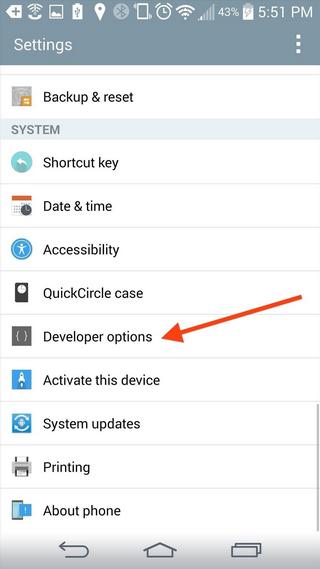
From enabling USB Debugging to customization animations, the Developer Options serves these options very well. Since you’ve activated this option, now its dead-easy to put some stars on the performance.

The best tips and tricks to speed up LG G3 for higher performance
1. Limit the background processes
Though it is rarely famous. But it can significantly boost the core-performance of your smartphone. Without our knowledge, there are many applications/services keep running in the background.
Most of the time, most of them aren’t used. In order to boost the performance, we can reduce the number applications/services that run in the background.
What does it do? Of course, you must’ve figured it out already. Lesser apps/services running in the background would use less amount of power resources like RAM, processor and somewhat (of course) battery life.
Means, more RAM, and processing power will be at the disposal of yours. You can use for real-time apps and games. That’s how it works and makes your more responsive and faster.
Thankfully, the Android is blessed with many customization options that help to control such aspects. Follow the below instructions to reduce down the background processes on LG G3:
—How to
- Open the Setting menu.
- Scroll down and tap on Developer Options.
- Under this menu, look for Background process limit and tap on it.
- Change the default and set it to At most, 4 processes.
- Exit the Settings and reboot your phone.
That will positively impact the overall performance of your phone. It makes the device feel smooth and responsive. Because lesser processes would be running, it would also enhance the battery life (would be small but it matters).
2. Disable Auto Sync Data
Even though we have limited the background processes, but it doesn’t work for the few processes. The Auto Sync is one of them. Many people have found turning it OFF completely improves battery life dramatically.
Basically, Auto Sync helps your phone to update itself on autopilot mode. It regularly tries to connect to different services (including Google Play store, LG development website and a few more) to find out new updates.
And if it gets something news, it instantly tries to update it or let the user know about it. In order to keep this service up, it consumes a lot of your internet data, a small portion of processing power and a big part of battery life.
No matter whether you’re using your phone or not, it keeps on using it. Thus, turning it OFF should bring better results — don’t you agree? Here is how you can disable this option:
—How to
- Tap on the Settings menu.
- Now tap on Mobile Data
- Pull out the further settings by tapping on three-dots menu present the top-right corner.
- Then, uncheck the Auto-sync data
For low-end devices, this trick does a great job. Since most of us rely on the mobile data, this thing can bring major improvements in data pack, battery life and of course, in performance as well.
3. Customize the Animations
It makes your phone respond quickly. The Android operating has been well compelled with Animations around it. Each action we perform goes an animation, whether we open or close an application.
And to render these animations, a good amount of graphics processing power used. Which is then backed up RAM, processor, and battery of the phone.
But turning the Animations OFF completely can make your phone ridiculous. So, we are not going to what others recommend.
Instead, we’ll reduce the quantity and duration of Animations. That will require less amount power resources and favor in better performance. This is a sure shot to speed up performance on LG G3 and other Android devices.
Again, this option is severed by Developer Options, that makes is more important.
—How to
- Open the Developer Options.
- Under this menu locate — “Windows Animation Scale”, “Transition Animation scale” and “Animator duration scale”.
- Replace the default value with 0.5X.
- Exit and restart your phone.
As soon as your phone is started, you’ll notice that it responds quickly than before. We have reduced the quantity and duration of Animations to the half of their default value.
Thus, it improves the responding time and makes it perform faster. I hope, so far we’ve managed to improve the performance of your to some extent (at least a bit!!).
Also, see our updated list of custom ROMs for LG G3:
Continue reading below, we’ve got a few more tips to achieve higher performance on LG G3.
4. Reduce the DPI Value
It might be an unknown feature to you or not heard of this either. But, I’m sure its gonna blow your mind. Actually, it will make your phone run smoothly and somewhat impact the performance positively (of course, these are two different things).
Basically, the DPI stands for Dots Per Inc, simply the pixel density. The LG G3 has a very high screen resolution, i.e. 1440 x 2560 pixels (~538 ppi density). To render on-screen contents on such a high-density screen requires a good amount processing power.
And amazingly, out-of-the-box the Android OS allows users to customize this density, the DPI Value. Thus, reducing the DPI (ppi density) will dramatically improve the overall performance, though it makes things look larger on the screen.
But actually, it makes texts more readable. Many folks just access this setting to improve the readability of the phone.
In simple words, when we reduce the DPI value, the on-screen contents become larger, like text and icons. To render larger objects, less amount of processing power is required.
Therefore, reducing the DPI value will improve the performance on LG G3. I hope now it is clear. So, let’s do it.
—How to
- Tap on Developers Options.
- Under this menu locate — “smallest width” or “minimum width”.
- Now, change the default value to 320 or 340.
- Exit the Settings and reboot your phone.
That’s all you’ve gotta do. Now, observe your phone and most probably, you’ll see the difference. There is one more thing we recommend while you apply this tip.
Use Google Pixel Launcher (use Google to search and download) while you lower down the DPI value. This launcher blends perfectly.
It won’t make the icons look bad. Moreover, it is much better than LG’s home launcher.
5. Clear App Cache
Last but not the least one. If we continually use our smartphone for a long time, then lots of clutter gets accumulated. Mostly, it happens so because of applications we on our phone. Each time we open and close applications, they generate some files and keep them stored in the internal storage.
These are temporary files. But most of them remain within the memory until we manually get rid of them. And eventually creates many problems.
Only because this accumulated data (cache memory), your phone might be running slow, facing lags, freezes and so on. So, you better get rid of this cache memory frequently for sustainable performance and stability.
Either you can clear cache memory of apps, one by one or delete the cache partitions at once. We recommend you stick with the option. Also, you can use Clean Master application to remove clutter from your phone.
To get rid of app cache memory, follow the below instructions:
—How to
- Tap on Settings
- Then, tap on Apps (Apps manager).
- Under this menu, select the app to clear its cache memory:
- Then, tap on CLEAR CACHE.
- Repeat the same for other applications.
Clearing the cache memory on your phone will free a good amount of storage space. That you can use for other things.
That will help you to fix lags, freezes, and other similar issues related to performance and stability.
That ends our tutorial here and we hope that these tips will help your users speeding up performance on LG G3 smartphones. Surely, we’ll update this list with more methods very soon.
If you find this tutorial helpful then must share your experience with us. We welcome you to share your favorite trick that you use to keep performance up on your phone. Your comments are most welcomed. Do #Share this post with your friends and share your #Thoughts through comments.



