
Samsung Galaxy Tab S2 8.0 is a newly launched 8.0″ tablet with very good hardware specification such as 3 GB RAM, 1536×2048 pixels display resolution, Octa-core processor and much more. For battery purpose, it is loaded with 4000mAh Li-Ion battery. In all aspects, this tab is better than previous launches. In this post, we have this tutorial dedicated to Galaxy Tab S2 8.0 users, in case they get their device bricked or facing problems, then probably downgrading it to stock firmware would be best idea.
If you have bricked your device or it not working well or you are facing issues such as performance related, unusual reboots, stuck at boot logo/screen etc., then this post will help you to unbrick your Samsung Galaxy Tab S2 8.0 using stock firmware. Since we are using stock firmware provided by Samsung officially for this Tab, so it will ensure to revive this tab in most accurate way and it will be working fine just like before it was.
The entire process is very simply, you don’t need to be a geek to proceed. But you should make sure that you follow each step as mentioned and don’t skip them. Also you must know that installing stock firmware on Galaxy Tab S2 8.0 will wipe out the entire internal memory of the device and anything which is stored in it will be deleted and it cannot be undo!
Let’s start the process to revive your device to working state! The firmware mentioned here is only for Samsung Galaxy Tab S2 8.0 SM-T710 (Wifi only version) and it shouldn’t be used on any other device or model. You could check your device model under Settings->About phone->Model number.
You need a PC with internet connectivity to download required firmware and other files. You must know that the process will go through the wipe out process. The data stored under the device’s memory will be wiped out and it cannot be undo. Make sure to save the data to safe place.
You should enable USB debugging on your device (if you are able to do so otherwise skip this) → How to Enable USB Debugging.
Charge your phone to good battery level!
Downloads
→ Download the stock firmware for Samsung Galaxy Tab S2 8.0 SM-T710 (Wifi only version) from here. Download the firmware according your country region.
After downloading the firmware, extract it to get a file having .tar.md5 extension.
→ Download Firmware flashing software: Odin 3.0.9 from here and unzip it to your PC/ Computer.
→ Download the Samsung USB drivers from here and install them to your PC, they should be installed.
Unbrick Galaxy Tab S2 8.0 SM-T710 using stock firmware
- Firstly, power off your device completely and wait around 3-5 seconds.
- Now, Press and hold ‘Volume Down, Home and Power buttons’ all together and release them as soon as Android Logo with Warning message appears on-screen.
- Now press ‘Volume UP’ to get in to Download mode.
- On your PC, open the Odin folder and look for file named Odin3.0.9.exe. Double click on it run it. A Odin screen will appear just like below:
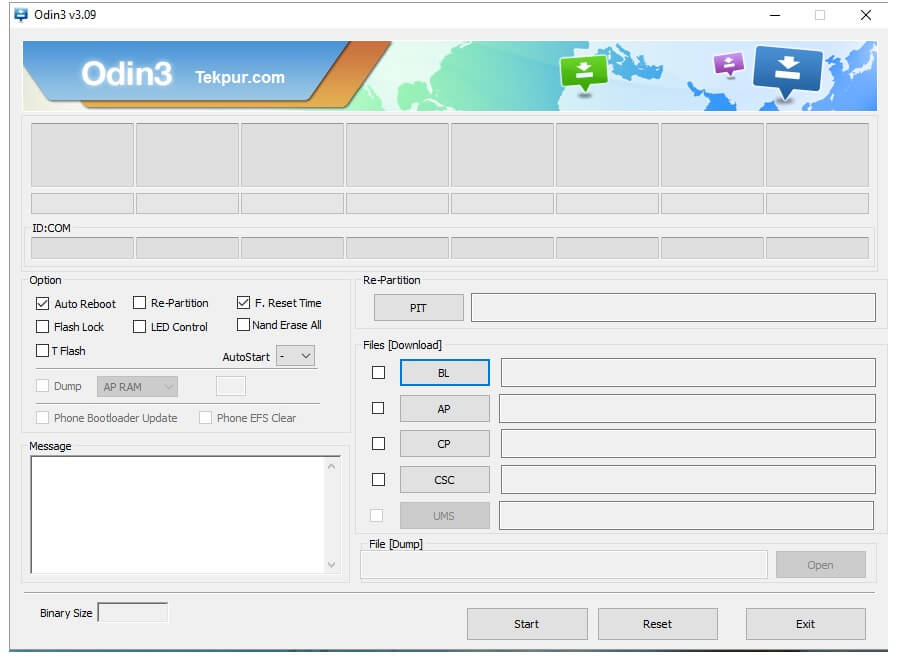
- Now connect your device to your PC using USB cable. Look on Odin program, the ID:Com section should turn to light blue . That means you are doing well and now it is the time to flash firmware on it.
- Note: In case you face connectivity issues, try installing Samsung USB drivers again.
- Now under Odin program, Select “AP” and then find and locate .md5 file from the extracted folder of downloaded firmware file and do not make further changes.
- Now, click on “Start” button and wait until Odin done with installation process.
- On success, Pass message will appear on Odin and you’re phone will be restarting. Un-plug your device!
That’s great you’ve just unbricked your Samsung Galaxy Tab S2 8.0 SM-T710 with the stock firmware and Odin flashing utility.
The device will now boot up to home screen and for the very first time it would take some time to load up operating system. As soon as home screen gets appeared, enter your Google account settings to get started with your device.
Did we help you?
If yes, don’t forget to share your appreciation via comments and sharing this post on your social networks! We’d love your appreciation and it will inspire us to write more for you! And in case you see any problem, do comments so we can help you with best efforts!



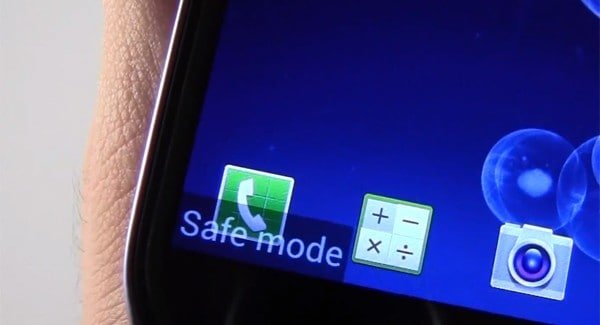
thanks man u save my tab
Thanks buddy!
I need the instructions for same Tab model# SM-T713
Can you provide ?