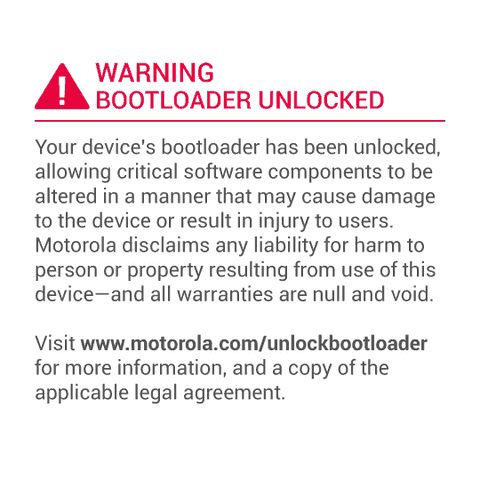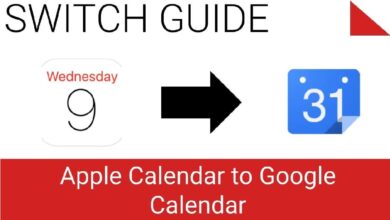A developer named Aiko0923 on XDA forum has distributed an Android 4.4.2 KitKat based CyanogenMod 11 custom Rom firmware for HTC Desire HD with many features of Nexus 5. This Rom is entirely built for Nexus 5 lovers, you can’t afford it, but at least you can make your device to give internal experience of it without having it. As reported, and confirmed, this Rom is pretty stable without many major bug, and good for daily usage.
As this is CynogenMod Rom, you’ll be getting tons for powerful feature along it, using them you can control, and set the performance of device with your own desire. Not only it update Desire HD to latest Google Android operating system, but it also let you taste the new applications, features, and opportunities to improve the device usability.
As said in start, from the inside, this Rom looks like what Nexus 5 actually have. It comes with boot animation, Launcher, Google Dialer, stock wallpapers, ringtones, lock-screen and of course apps, which have been ported from Nexus 5 stock firmware. As for advance users, many utilities have been inserted inside the package such as Sqlite3 script, Swap script, Busybox 1.21.1, Theme support and much more.
That’s a brief of this Rom, if you want to read more about this Rom then you must consider to visit the XDA thread over here. We recommend you to go through all the pre-requisites listed below before updating your phone.
Pre-requisites
- This have been distributed by third-party developers, and it not connected to HTC and Google officials in any way.
- This Rom is made only for HTC Desire HD, and meant nothing for any other model or phone. This Rom is not supposed to try on any other device.
- It comes with root, so installing it will root your device which will void its warranty, and it is against the terms for mobile manufacture company[HTC]. So be sure to install it. You can easily revert back to normal through some reverse guide.
- Backup your apps, games, and all important data to safe place as phone’s memory will be cleared during installation process. You can use free backup apps from Google Store to back up your phone.
- We always recommend to back up the Current Rom of device before installing any Rom or mods, it’s for future safety. If anything goes wrong or you’d like to get back to old Rom, then you can easy switch to normal. To make it, go through this Rom backup guide.
- Don’t forget to enable the USB debugging on your device. To enable it, go to phone’s Setting-> Developer’s Options-> check the USB Box and you’re done.
- Charge the device to good extent at least 50%, so it can easily stay on until you done with updating procedure.
Downloads
→Get the firmware zip file from here. (Nexus-5-Experience-ace-r3.1.zip)
→Get the Gapps from here (pa_gapps-stock-4.4.2-20140117-signed.zip) or get Gapps directly on phone through this guide.
Note: It is necessary to have custom recovery (CWM or TWRP whichever you like), and install this Rom through it. Without it, you cannot install this Rom successfully.
Installation guide: CM 11 on HTC Desire HD
- Download both the zip files listed in download section, and put them to phone’s SD card, and remember the name and location of files.
- Turn off the phone, and wait at least 5 seconds.
- Now turn off the phone in recovery mode by pressing and holding Volume down + Power buttons together until it wakes up. Then release them, and select the recovery mode.
- Under recovery mode or simply CWM (or TWRP) mode, for clean installation perform the followings:
- Select “wipe data factory reset” and “wipe cache partition”, perform them by selecting “yes” on next screen.
- Under Advance option, select “wipe dalvick cache” then select “yes” to confirm it to further process.
- Now it’s time to install the firmware, under main menu select “install zip from SD card” followed by “choose zip from SD card”, then find, and locate the firmware zip file (Nexus-5-Experience-ace-r3.1.zip), then select “yes” on next screen to confirm the installation of it.
- Similarly flash the Gapps zip file.
- When you done with flashing both files, get back to main menu of recovery mode, select “reboot system now”.
It is very common that it will take some longer time to boot up to user screen for first time, so don’t get panic on that. In needed any further assistance or help, then just comment us.