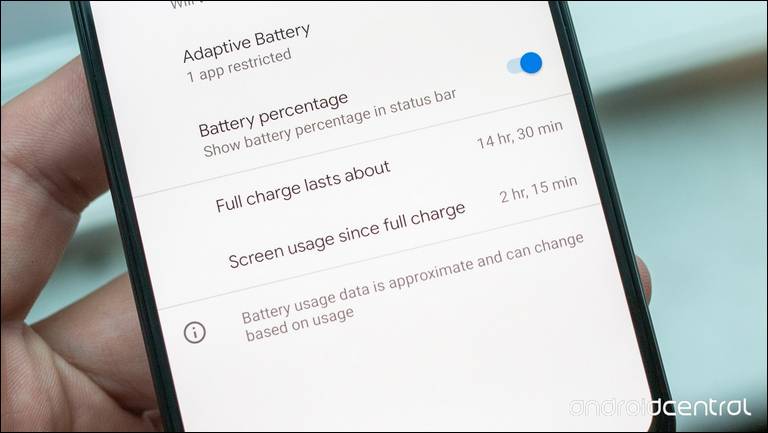
This time, we have the other tutorial about how to solve low battery issues like quick draining, the battery isn’t charging full and more on Google Pixel and Pixel XL. Google Pixel and Pixel XL have good features and specifications. Just like most smartphones on the market, both versions of Pixel phones have battery life issues to deal with for users. The longevity of battery can be a fresh challenge for Pixel phone users, and this is why we need to know how to solve battery life problems on Google Pixel and Pixel XL to get the best solution for better battery durability.
As we know that Google Pixel and Pixel XL is fueled with 2770mAh battery capacity. With this battery capacity, if you overuse your Google Pixel or Pixel XL during a day, this obviously drains the battery. In this situation, it is important for you to keep an eye on battery consuming apps. you need to know the problem causing apps, launch Settings and then tap on the Battery. Try to check a list of apps under “Use since last charge” to know which apps drain battery most. Usually, this list includes a screen, Android OS, and Bluetooth or voice calls. If you find any other app that consumes more battery from the list, you should see whether the app is being used judiciously or not.
Regarding this battery issue, the Pixel phone has a special feature to help you with how to solve the battery life problems on Google Pixel and Pixel XL. This feature of the phone is called Doze which is more like a lower-power mode in iPhone. This feature automatically puts your phone on low-power mode to avoid extra usage of battery especially when your phone is not in use. In normal use, your Google Pixel or Pixel XL saves its battery by smart management of apps.
It is a software that ensures that you receive notifications regularly even when other apps are not active. However, if there is any downloaded app that is not coded well, your phone’s battery keeps draining as the system remains active when it should be sleeping. This condition needs certain steps to prevent the battery of draining.
How to solve battery life problem with battery optimization features
Basically, battery optimization comes inbuilt within most of the Android phones. And it runs in the background. If you think that you have a battery life problem, it is worth checking out. This feature – Battery optimization – builds on the battery-saving features of Doze to identify how and when you use apps to put forcibly them to sleep when they shouldn’t be awake draining your battery. With this ability, you can avoid the battery draining of this app. If you want to do this saving, simply follow these steps below:
- Open Settings app on your phone
- Then tap on Battery
- Then tap the Menu button
- Then, tap on the Battery optimization.
By default, this software keeps analyzing your activities and apps since you’ve started using your phone. Thus optimizing usage on the apps to get the most battery out of the phone while keeping your most-used apps available when you need them. If you open the Battery optimization settings, you will see the “Not optimized” list on the main screen. In this list, you can see some apps that cannot be optimized, along with some stragglers that may not be optimized yet.
Must see:
- What is Google Assistant and How to Use It on Google Pixel
- Troubleshoot Google Pixel/XL Screen Not Responding/Flickering Issues
If you see any of these apps you want to be optimized, tap on the app and switch to “Optimize.” You can also see the full apps list by tapping the top bar and you will see the option to view “All apps.” By viewing all apps, you can tap on individual apps and switch them to “Don’t optimize” if there is an app needed to have free reign to run as it pleases. This choice may be needed specially for some critical important apps such as for traveling or banking.
How to solve battery life problem by using battery saver
Dealing with all battery life problems, Google Pixel and Pixel XL include a Battery saver mode that can help extend your battery life with the flip of a switch. By turning on the battery saver, your phone will have reduced its performance, limited vibration, limited location services, and reduced background data automatically. When this feature doing the limitations to the phone, it doesn’t have a huge effect on the usability of the phone, but they do save precious battery drain.
If you want to turn on the Battery saver on your Google Pixel or Pixel XL, you just need to pull down the notification shade, and then tap on your battery icon. After that, you will see a “Battery saver” toggle you can turn on and off as you please when you know you need a bit more longevity. If you prefer, you can also set this Battery saver for automatically turn on at 15 or 5% battery.
If you set the Battery saver automatically, it will turn on automatically when you start charging you Pixel or Pixel XL. You don’t need to let this Battery saver on for all the time when you don’t really need to save your battery longevity. in a pinch, it can help you get through the end of the day or a tough time away from the charger where you still need your Pixel or Pixel XL to be awaked until you get a chance to charge the battery.
Must see:
How to solve the battery life problem by uninstalling unused apps
As we mentioned in the beginning section of this tutorial about how to solve the battery life problem on Google Pixel and Pixel XL, you can see which app on your phone that mostly drains your battery life. This step – uninstalling unused apps – of course, you can mitigate the issues from the prior situations by identifying which app you are not using that often (or at all) to be uninstalled.
This step is very easy to do but needs more consideration to decide which apps to stay and which one to go to. Therefore, you really need to do this in your spare time when you can sit and have a little free time, and open up your app drawer. Check out all installed apps on your Pixel phone or Pixel XL to decide some of these apps to be uninstalled. After uninstalling unused apps, you can limit the use of the battery for unused apps.
How to solve battery life problem with a portable power source
After all solutions for your battery life problem, this is the last option you can use if you really need to use your Google Pixel or Pixel XL with all its features and apps for constant use. You can take the last option to solve battery life problems by using a portable power source. It is true that using a portable battery pack doesn’t fix the root problem of bad battery life on your Pixel phone or Pixel XL, but it does fix the issue of a low battery.
Urgently, if you are in a situation of a need to use your Pixel phone or Pixel XL for constant use longer than its battery capacity, where you have no chance to charge it or when you are away from the charging port, this portable power source is really important for you to get additional power until you can charge it.
This is why you need to invest some for buying this portable power source which is best for your Google Pixel or Pixel XL. Portable power banks are the best and constant companion of your phone. You can use this portable power source to charge your smart device while you are on the go. not only power banks, but car chargers also can be your solution when you need to give more power to your phone. If you often spend more time on the ride, it is worthy to spend some money on a car charger where you can charge your phone while you are driving.


