
The LG V30 comes winded with good hardware specs that make it an ideal choice under affordable budget. As you keep using this smart phone, you might see that performance is going down, and it happens in all smart phones. In this tutorial, we’ll help you speed up LG V30 for faster and smoother performance all the time. We have some tested tips that help to keep performance optimized for Android smartphones, and give you the best outcome that you seek. Make it faster, and smoother than before.
There are plenty of reasons that lead dip-in-performance on our smart phone. Like, you might have installed plenty of apps (that you even not use), memory is full or about to, junk files, and many more. That can be easily cured. No need to concern yourself. If you’re facing such issues on your LG V30 then, this guide should come handy to you.
Though, there are plenty of tips can elevate the performance on Android smart phones, we are sharing some of the best of them. You might wonder about the root. Well, that you don’t need to root your phone. The tips we have for LG V30, they work well for non-rooted smart phones. Apply them anytime you want, and the work well with other LG smart phones as well.
However, if something serious has happened to your phone, then perhaps flashing stock firmware should help in that case. Here is that guide: How to unbrick / repair LG V30 with stock firmware. This guide comes handy in situations wherein one needs to downgrade, or flash stock firmware on LG V30. Now, back to this post. Since, you own this smart phone, or any other LG smart phone, you should know such actions/tips.
Not only these tips help to bring out the maximum, and stable performance, in return, they outcome an improved battery performance, and user experience. I hope that our readers would like them all. Don’t forget to share your favorite tricks with us in the comment section. Let’s begin.
Best tips and tricks to improve performance of LG V30, and other LG smart phones
1. Disable Bloatware/Unwanted Apps
Just like other OEMs, LG packs their smart phone with tons of applications. Useful, and of course, unnecessary apps, quite similar to Samsung. We can easily get rid of these apps by disabling them from the Apps settings on our smart phones.
Also see:
Since it disable such apps, they won’t run in the background then. That outcomes better performance. Since the least amount of power resources (Processor, RAM, etc.) would be consumed, that results in improved performance, and better battery life.
Yes, it impacts batter life as well. Because, not only these apps (unused ones) use processor, and RAM, they keep exhausting batter life too.
That makes sense! I hope now you get it, how removing or just disabling these apps would impact the performance. Let’s see how to get rid of unwanted-useless apps on LG V30.
How to:
- Tap on Settings icon
- Then, tap on Apps to enter into Apps list
- From the list tap on apps that you think as not-needed/unwanted
- Then, then click on “Disable” to disable it

- That will downgrade, and disable it.
Similarly, repeat the same for other apps.
Once you do this, these apps won’t run anymore, and you’ll see more, and more power resources are free (Process, and RAM).
You should be able to experience the best performance. Only, this trick should do the magic.
If you think, that’s not enough for you. Just try the second one!
2. Reduce the Number of Animations
Furthermore, putting the limit on the Animations add positive impact on the overall performance of the smart phone. Our smart phones have a number of Animations that are displayed when we perform actions, almost all the time.
Like, switching from one app to another, one window to another, opening an application, or closing it, etc., They are displayed almost everywhere in the user-interface.
They use CPU, RAM, and battery as well. That simply means, reducing/putting them off will boost the overall performance the device.
It should bring improvement in all aspects of the device!
To apply this tip on LG V30, first you need to enable the Developer options (a hidden feature that carries tons of options to customize/optimize an Android phone).
Therefore, here is how you can obtain the same on LG V30:
- Tap on ‘Settings’.
- Scroll Down, and Tap on ‘About Phone’.
- Locate ‘Build Number’ and Tap it 7 times.
That will display a message similar to: “You are now a Developer” or Something Equivalent.
That means, you have enabled the Developer options on LG V30 or if you couldn’t, please Google for the same procedure.
Now, you will be able to access Developer Options from Settings menu. Lets see how to put custom animation on LG V30 to bring out the hidden performance, and make it faster.
How to:
- Tap on Settings, then Developers Option.
- Under it, scroll down to look for “Windows Animation Scale”, “Transition Animation scale” and “Animator duration scale”.
- And Set 0.5 value to all:
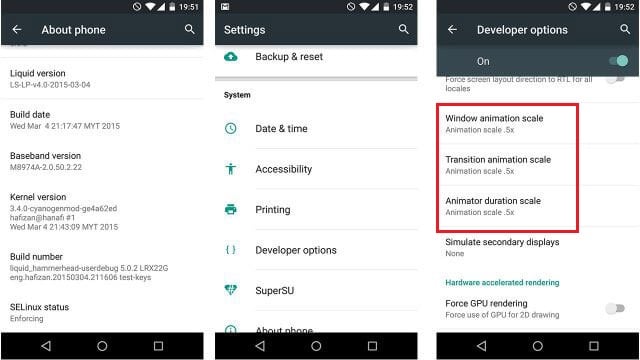
Or you the keep it completely off (not recommended).
Just cutting them in half will boost the overall performance to measurable extent. You will feel the difference.
The noteworthy thing is that it won’t hurt the user-interface, or phone in any manner. Instead, it will cut down the processor, RAM, and battery consumption. Therefore, it is better to keep’em half.
That should improve the performance of LG V30 effectively.
3. Limit the Background apps
I would say: the blasting one. Just the Windows operating system, there are tons of apps that run silently in the background on an Android. They keep using resources.
They can be stock apps, or third-party (downloaded from Google Playstore, or other sources). Capping them won’t hurt the Operating system, instead, it improves the user-experience. It impacts positively to the user interface.
Since, more RAM will be available, that directly helps phone to carry out multiple tasks, and process. As a result, it makes user-interface smoother.
You can put the limit on these apps using the Developer Options. Let’s see how to do it:
How to:
- Tap on Settings, and Tap on Developer options
- Under it, scroll down, to get Background process limit
- Tap on it, and select “At most 4 processes”:
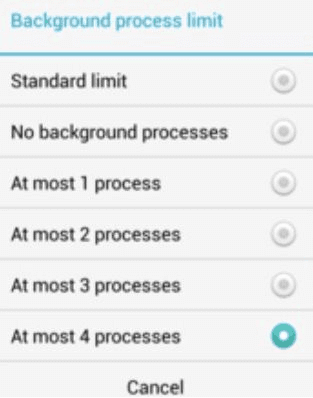
- Exit there, and restart your phone.
Once your phone gets on, you’ll see notice the difference. You probably can measure the improvements in the user-interface part. Opening an app, closing it, or switching from one app to another, you’ll feel the smoothness.
That should add more fun to your user-experience.
We hope that these tips should help LG V30 users to get high performance all the time. If you feel that performance is getting down again, repeat them again.
That ends our tutorial on how to speed up LG V30 without root. If that helps you, please share your thoughts in the comment section.
We’d love to hear from you.
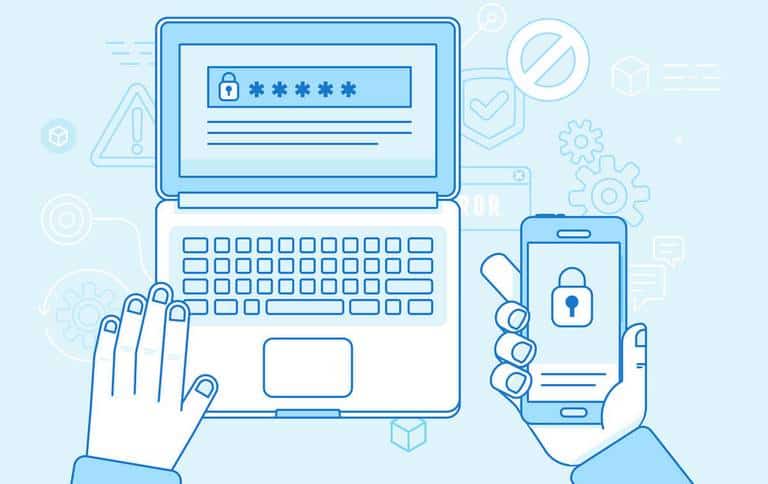



I play street war will this help with the game
Since, you’ll have more processor, and RAM to execute and play this game, this should help you!