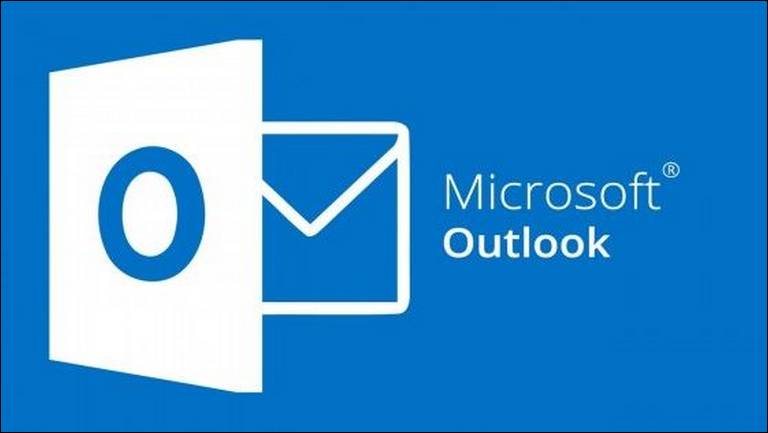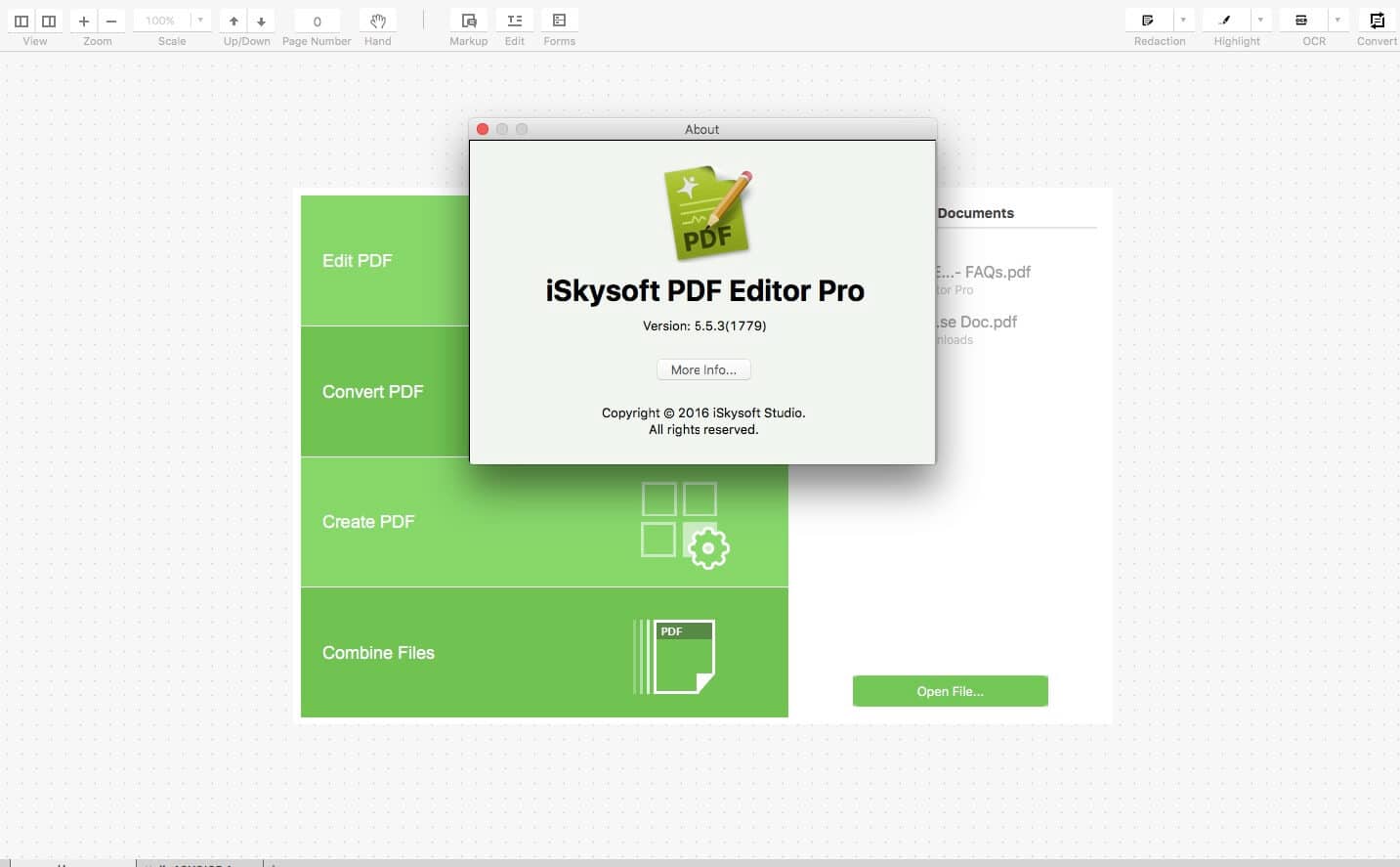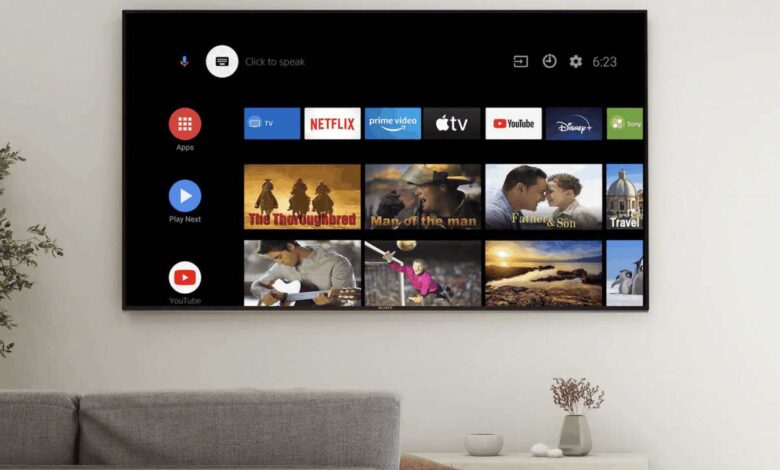
To be able to watch Amazon Prime Video on a Smart TV, the TV must have the application pre-installed. Otherwise, you must have a similar platform to the App Store or Play Store on Google, so download the application from the website. With this, you will get access to the content of the Amazon Prime Video platform to start watching videos, series, movies, and other promotional programs. In this guide, we’ll help you set up Amazon Prime video on your Smart TV and start watching movies, series and videos easily. If you don’t have a smart TV then here’s a guide on how to Chromecast Amazon prime from your computer.
In the same way, before starting to verify that Smart TV has the Amazon Prime app, it is important to have a subscription to the platform. With this, you guarantee access to the benefits offered and exclusive content like David Harbour movies and tv shows according to your location and location. Additionally, Internet connections must be stable enough for Amazon Prime Video to be able to reproduce the series or movies of your choice.
Steps to follow to set up Amazon Prime Video
On the page of “Prime video.com/mytv”, you have available the different steps to follow to be able to use the platform according to the player you have, whether you have a console, Tablet, multimedia player, iPad or iPhone, etc. Within the website, you will even have the possibility to download the app on Android, iOS, Samsung, or Microsoft devices. Having clarified this point, observe the steps to have Amazon Prime Video on a Smart TV :
- Create a subscription account on “Amazon Prime Video”.
- Log in to your computer or your Smartphone.
- Go to “Account and settings” by pressing the icon of your profile.
- Press “My devices“.
- Click on “Register other devices“.
- Now the page will ask you for a code, therefore, you must search for “Prime Video” in the applications or settings of your Smart TV. If it doesn’t have it, you must download it from its app store.
- Upon obtaining it, you must log in or identify yourself on the platform from the television.
- The code requested by the platform will appear on the Smart TV. Enter it and press the “Register device”.
- Both on the TV and on the Amazon Prime Video page, a message should appear that the connection has been successfully established.
There is a possibility that Amazon Prime throws an error while inserting the verification code. This usually happens due to long waiting times to enter the key or because the platform has sent a message to the email that must be verified.
For either of the two cases, you just have to log out and start it again and request another code on your Smart TV to synchronize both devices.
Other options to watch Amazon Prime Videos
You can always go to other Amazon Prime Video playback options in case the alternative that has been specified does not work. Similarly, on the “Prime video.com/mytv” page you have several steps according to the device you want to configure. In addition to this, there are other alternatives to carry out this task, which are:
Chromecast
Although Chromecast is not compatible with Amazon Prime Video, you can use one of its options to view the content of the application on another screen. For this, you must have previously downloaded “Amazon Prime Video” and download “Google Home” for your Tablet or Smartphone iOS or Android.
Then, after configuring all your steps, enter your menu (located on the left side) and press the option “ Send screen/audio”. With this, you will share the screen on another device that has image and audio compatibility.
HDMI connection
In case you have a Smart TV that does not have an application store to download Amazon Prime, you can use an external connection. That is, you only have to enter the platform from another device, preferably a mini PC or Laptop, in order to connect an HDMI cable from this device to the TV. In this way, it will be possible to observe the screen of the PC or Laptop on Smart TV.
Game consoles
Amazon Prime is compatible with the Xbox One, PS4, and PS3. In case you have any of these devices, you can calmly synchronize them with the platform to start watching the movies and series of your choice. In the menu of each game console, you can see if the application is available. Otherwise, you just have to access its application store, download it, and enter the data for the login.
Apple TV
This is another option to set up and download Amazon Prime Video from TV. If you have this type of device, you will have a range of options and possibilities to download from your Nvidia Shield application store. In fact, the Amazon application is compatible with the third and fourth generation of Apple TV 4K.
Amazon Fire TV
The Amazon store has a series of devices called Fire TV, which has a model called Stick. It is an adapter that connects to another TV via HDMI and, when turning on, must be connected to the nearest Wi-Fi in order to enter the application and start watching Amazon Prime Video without any inconvenience.
Enjoying Amazon Prime Video on your Smart TV is a totally possible option according to the characteristics or conditions of your television. Now, if you don’t have a smart TV, you can use any other alternative that has been mentioned in the previous sections. The important thing is to use the artifacts that are on hand in order to connect or link the device to the television.
Amazon Prime Video Compatible Smart TVs
There is no official list to identify Smart TVs that are compatible with Amazon Prime Video. However, some models that have the application or have platform compatibility can be mentioned. In this sense, it should be noted that several Smart TV models, manufactured in 2012 by the Samsung brand, are no longer compatible with the application. However, versions after that year are.
For their part, Smart TVs from Sony, Panasonic (2015 and later versions), Philips, and LG WebOS Smart TVs (2014 or later), are compatible with the Amazon Prime application. Therefore, it will only be necessary to perform the steps mentioned above, in order to configure its registration and playback.