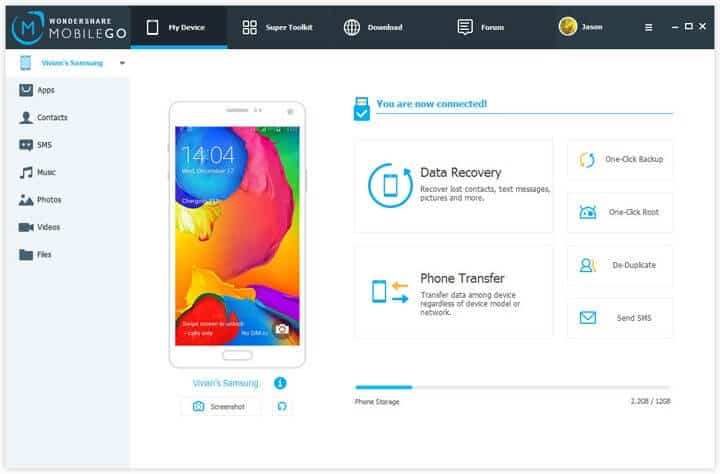
Buying a new Android smartphone can be fun but at the same time it can be rough as well. While data like pictures, music, videos and other multimedia files can be transferred from your old smartphone to the new one by syncing both phones with the same Google account but data like text messages are not really transferable even if your sync your smartphone with your Gmail account.
So, if you don’t like to see empty inboxes then there are few ways to back up and restore your text messages. Having a backup of your SMS is a must-to-do thing on the list, since you never know when you will accidentally delete them and at the same time, it is really crucial if you are getting a new phone then you can restore these messages to your new smartphone using the same backup file. In short, we will show you how you can backup and restore messages in Android smartphones and use it as your requirement.
Method #1: Backup and Restore Messages using SMS Backup+
If you are having trouble with any issue then Google Play Store has answer to it. SMS Backup+ is also an Android app that is freely available on Play Store that assistance to backup and restore SMS in any Android Smartphone. Follow these steps to accomplish this task –
- Launch Google play store from your smartphone and search for “SMS backup+”.
- Install the app and open it from the Google play store itself.
- Tap on Backup button and connect the app with your Gmail account to successfully backup all the messages:
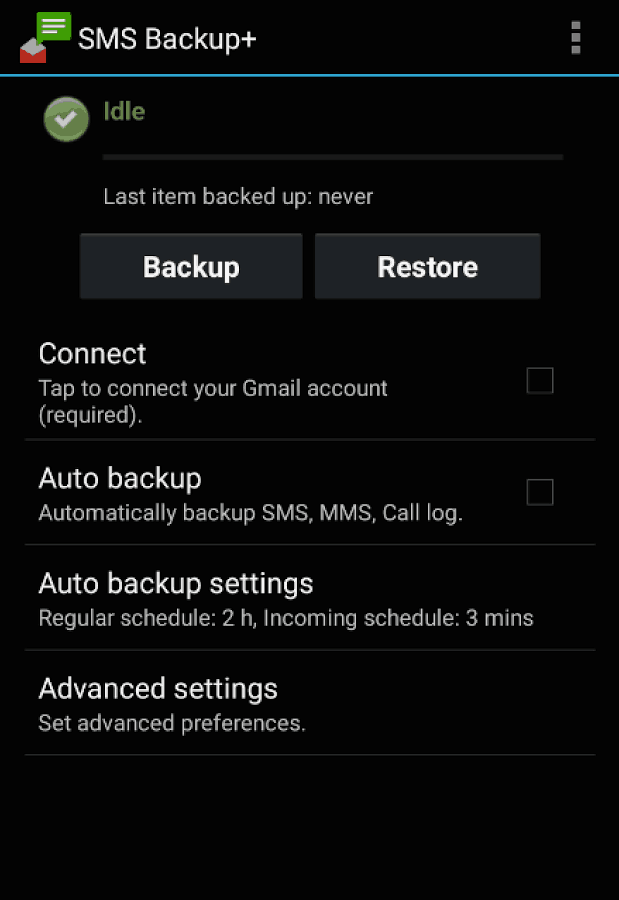
- To restore the messages, simply install the app on your new smartphone and tap on “Restore”.
- Again connect to the same Gmail account and all the messages should be restored.
Cons –
- Not a safe app since it is ad supported.
- Cannot backup picture or audio messages.
- Need an active Google account to complete the process, so it is pretty inconvenient.
Method #2: Backup and Restore SMS with TunesBro Android Manager
Sure, if you want to backup Android messages to pc with a single click then TunesBro Android Manager is the software to go with. It is an incredibly high technology and advanced program that literally gives you the power to control your entire Android smartphone from your computer. Everything is easier to control on your mobile device when it is shown on the big display screen. MobileGo does have some incredible features and we would like to list them down below:
- Manage your whole Android smartphone from computer like importing and exporting data such as music, videos, messages, contacts, etc.
- Backup and restore data with a single click like text messages, contacts, music, pictures and other multimedia files.
- Most secure way to root your Android device.
Recover lost and deleted data from your smartphone. - Play Android apps on PC.
- Desktop SMS management – literally gives you the ability to send and receives SMS.
Optimize your smartphone and make it faster than ever.
How to backup and restore SMS with TunesBro Android Manager
Well, it is pretty simple and straightforward. The software is really designed very elegantly so that all kind of computer users can use it. Here are the steps to backup and restore SMS in any Android smartphone –
Step 1. Install and launch the program
First thing is first, get the software downloaded on your PC and install it like any other software. Next, launch the program to see its beautiful interface and from here, everything is pretty self-explanatory.
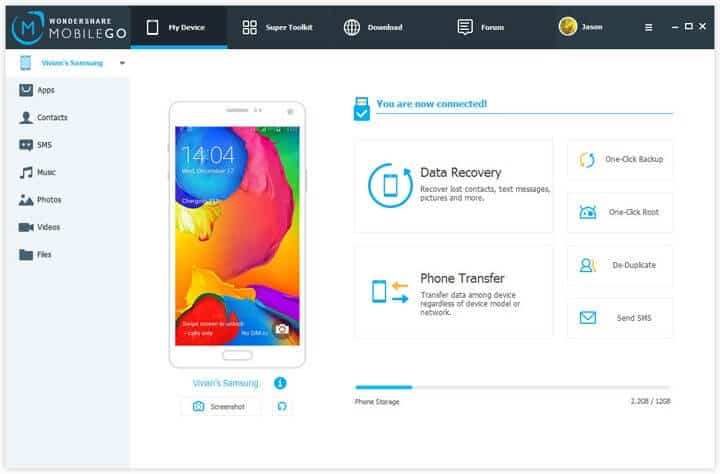
Step 2. Connect your Smartphone and Backup your SMS collection
Use a USB data cable to connect your smartphone to PC so that the program can recognize it and then click on “SMS” from the left sidebar of the program. Now, from the top bar, click on “Save as” and locate the folder where you want to save all the messages.

Choose the file save type – either .XML or .TXT and click on save again. That’s; you may now open the destination folder to see the saved messages.
Step 3. Restore your SMS collection
Now, to restore the messages, connect your new smartphone to PC and this time click on “Import” and locate the backup file that you have just saved on your computer and click on “Import” again. This should automatically begin the importing message process and once it is completed, you can open the Message app on your smartphone to discover all messages are successfully restored.
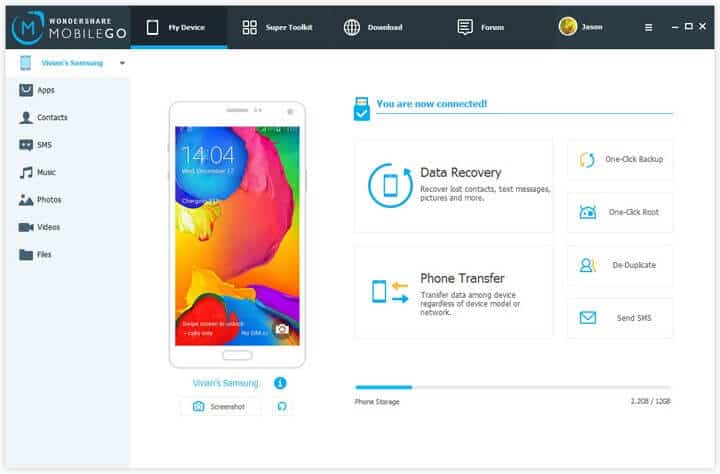
Conclusion:
So, that’s how you backup and restore messages from any Android smartphone. You can use TunesBro Android Manager to transfer text messages between PC and smartphone and vice versa and you can also use it as your personal SMS assistant to send and receive text messages. There are lot more additional tools available with this program and you should head on to the official website to check all the features thoroughly.
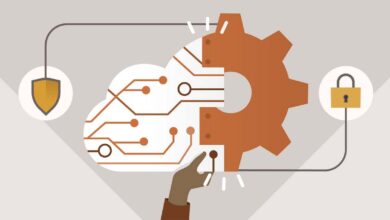
![6 Best Walkie Talkie Apps for iOS and Android [2020]](https://androidcure.com/wp-content/uploads/2020/03/Best-Walkie-Talkie-Apps-for-iOS-and-Android.jpg)

