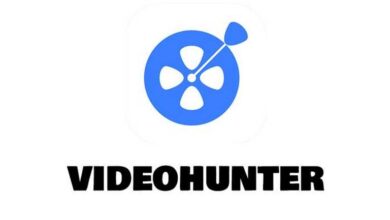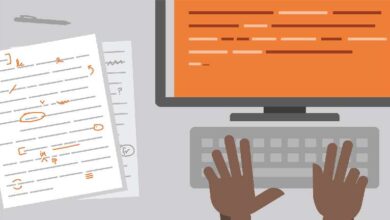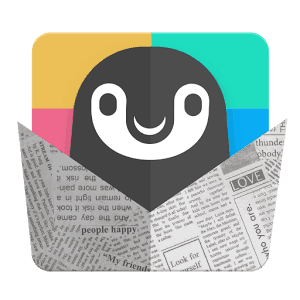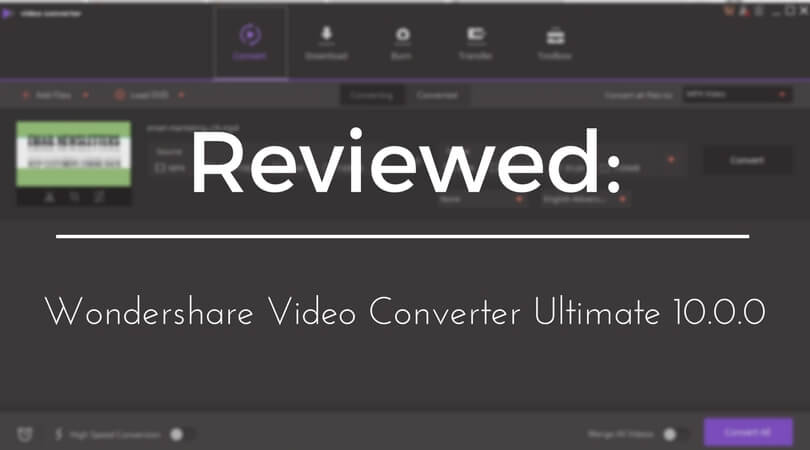
Generally, when it comes to convert videos to other formats, we seek a video converter tool that is simple to use, and one that does the work. Although, there are hundreds of video converter tools that promise the same, but only few of them pledge with their words. Rather than just putting converted videos onto the table, the Wondershare Video Converter Ultimate is more than that. In this post, we gonna discuss this video convert, what makes Wondershare Video Converter Ultimate a best video converting software, and where it’s let you down.
Most of the video converters that we have tried/reviewed so far, were limited in terms of functionality. They were intended to converter videos from one format to another. Whereas, only few of them were blessed with more functionalitieGenerally, when it comes to convert videos to other formats, we seek a video converter tool that is simple to use, and one that does the work. Although, there are hundreds of video converter tools that promise the same, but only few of them pledge with their words. Rather than just putting converted video onto the table, the Wondershare Video Converter Ultimate is more than that. In this post, we gonna discuss this video convert, what makes Wondershare Video Converter Ultimate a best video converting software, and where it’s let you down.
Most of the video converters that we have tried/reviewed so far, were limited in terms of functionality. They were intended to convert videos from one format to another. Whereas, only few of them were blessed with more functionalities. Wondershare Video Converter Ultimate (VCU) is multi-functional video convert tool which is more a video toolbox than our conventional video converter software we’ve seen so far or what we use commonly.
There is a newer version, the Wondershare Video Converter Ultimate 10.0.0, that packs more powerful features, and now it is more professional than ever. This video converter is completely free to download, however, the free-version limits its functionality.
Even though such softwares keep video converting ability on the top, but VCU gives you a complete toolbox take the entire work another level.
Here watch the quick intro video of VCU:
The Wondershare Video Converter Ultimate convert videos, edit them, lets you download videos, burn DVDs/Blu-ray, sync with different devices, and it has a multifuncatonal video toolbox. While we were getting into it, there is one thing that has impressed us very well in the beginning.
You might be wondering:
That it’s user interface. The new version has been completely revamped. The user interface feels very sleek, and professional.
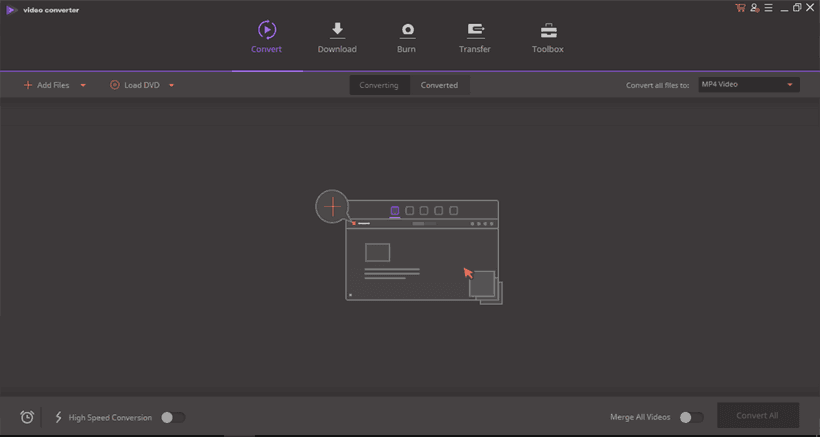
It is designed so well that it keeps you engaged with it, and make you feel like you’re working like a pro (no matter if you’re an ordinary user). Now, it looks more compatible with Windows 10, because of its material look.
Besides, it has a simple workflow. In this version, the input, and output video formats have been extended. The VCU is now able to convert between 1000 video/audio formats. That makes it top-player in the rage of best video converters.
Just like most of the video converter softwares, the Wondershare Video Converter Ultimate has all necessary features to carry out video conversions on-the-go.
So what makes it worth?
In that perspective, we found two best things about this video converter tool:
A Professional Video Converter
Wondershare Video Converter Ultimate converts over one thousand video/audio formats. You can almost convert any video extension to another one.
Especially, for those who are bound to use some specific formats (like iPhone users, etc.,), This comes very handy. Also, it provides handy conversion templates for user for specific devices.
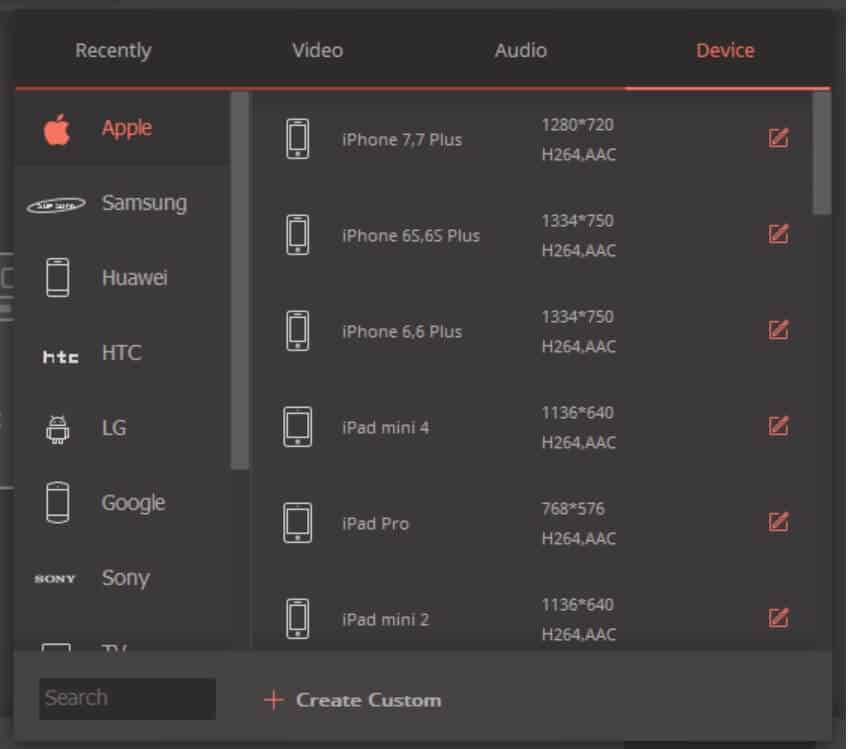
You get a huge list of devices there, brands, and devices. That takes you out from the hassle of choosing the output format manually. It chooses the right format, and resolution automatically.
Or simply, choose the output formats (video/audio) from the list:
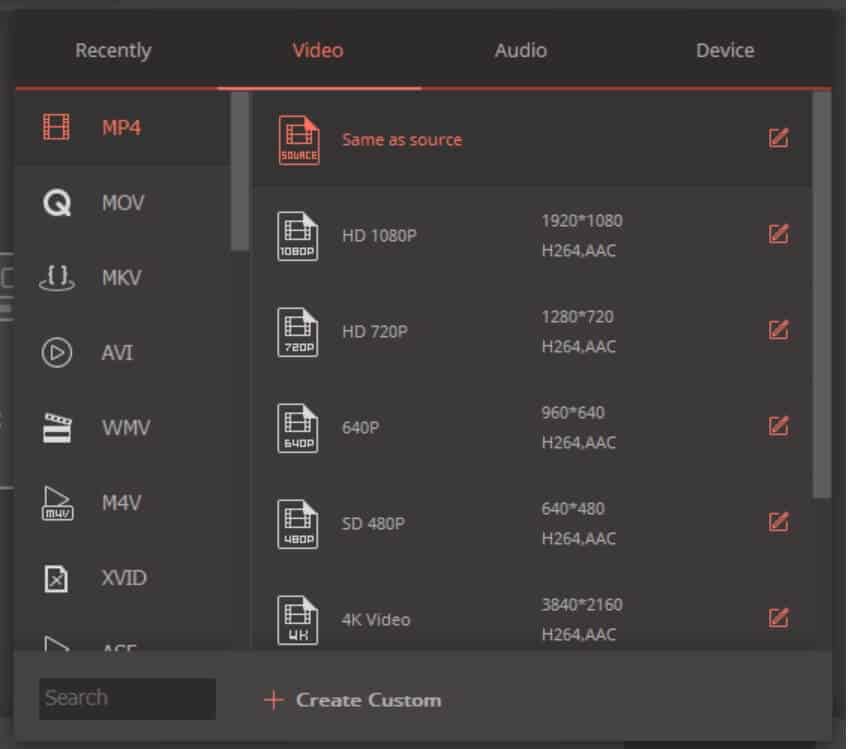
At the bottom of the screen, there are few additional features. The alarm clock icon helps to instruct the software after the conversion. You can automate it to get close, instruct it to turn off the PC, or put it into sleep mode. Or simply, do nothing.
Speed- It matters the most:
Apart from all, the Wondershare Video Converter Ultimate let you scale the conversion speed. It uses the device’s hardware to accelerate /boost the entire process.
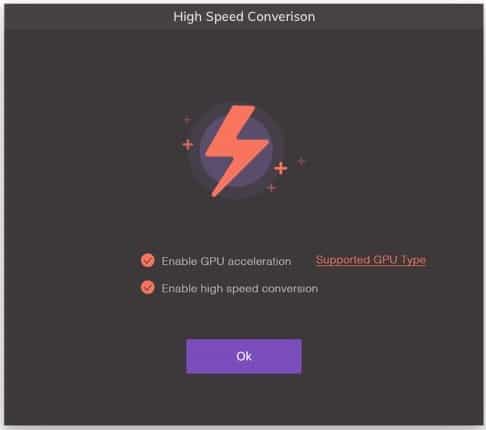
As per the developers claim, it is up 30X faster than our traditional video converters. The software uses CPU core/cores to process the conversion. In our test, we found a huge difference between Non-High speed and High speed conversions.
Also, optimized for NVIDIA CUDA, NVENC, and Intel HD Graphics powered devices.
Output Quality:
This video converter uses APEXTRANS Lossless Conversion Technology that helps to convert video without sacrificing the quality. Nowadays, the lossless compression, and conversion are being widely popular amongst professionals.
Multiple input sources:
There is one more that we liked very much more about this tool. There are multiple sources from which one can import the videos/audio files. And we can save them directly to those sources as well.
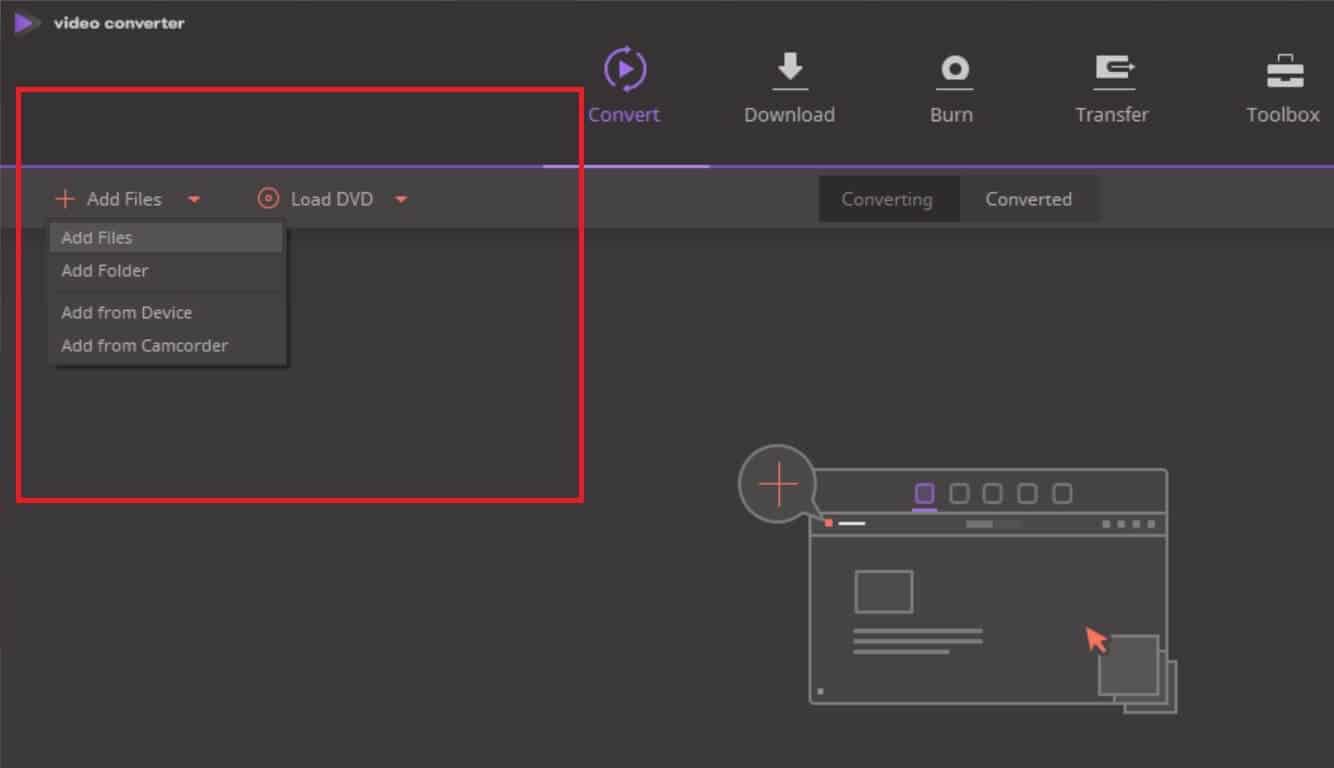
Like, if you want to convert the video present onto your smartphone. Just connect it to your PC using a USB cable, then click on Add from Device, and configure your conversion. Hit the convert button, and that’s it.
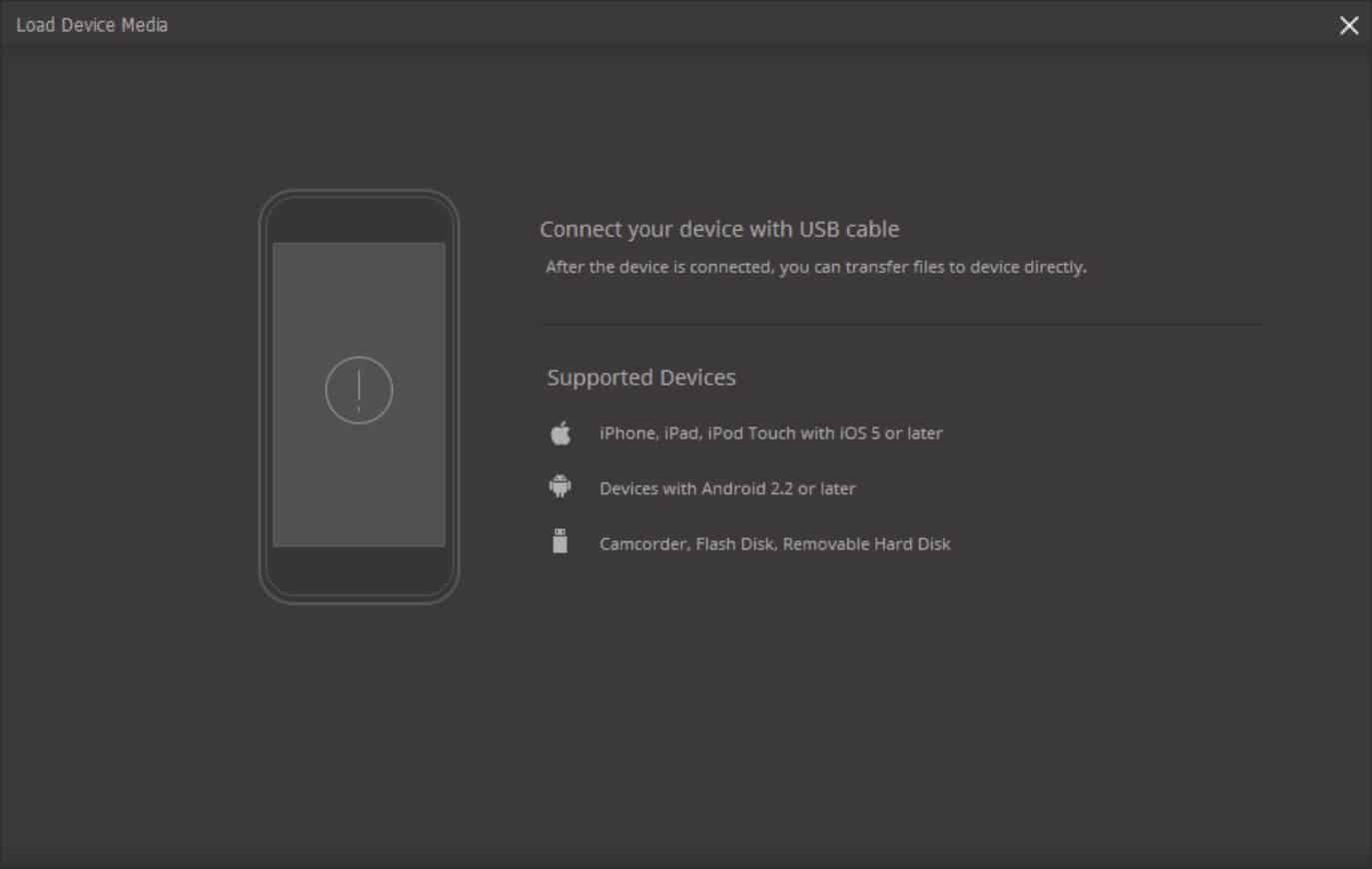
No matter, whether you’re having an iPhone, Android or any other media device. The Wondershare Video Converter Ultimate 10.0.0 can connect to different device to import media files, convert them, and transfer them all on the device.
For professionals, it has an option to import videos from Camcorder, Flash Disk and Hard drive directly.
Multitasking on-the-go:
The interface allows one to convert videos in bulk. Simultaneously, you can merge multiple videos into one. Multitasking feature has never been seen in most of such tools.
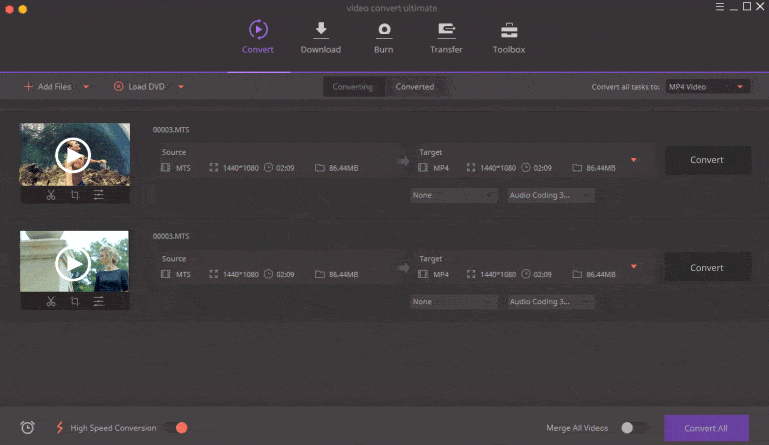
Just set the default settings for all or we can set outcome for individual video, and process them all in a single batch. Until now, either we have to wait till the previous process gets completed or open another tool together.
What we have to say?
In most the aspects, that we mention in this post, we found this piece of software much professional, and powerful. It has got many features that hard to see in such software’s such lossless conversion, supports more than 1000 formats, and multitasking.
Now, let’s move onto the other side:
2. Multifunction – more a video toolbox
Its functionality is not limited to converting videos from one format to another. As we I mentioned earlier, this software more a media toolbox.
It also lets you do:
Download or record videos from online resources. For example, we can direct download the videos from YouTube though pasting the link.

Also, while you download the video/audio from online resources, you can select the output format. Also, recording option is there, but, free trial is limited to recover up-to 1 minute.
To get over it, you gotta purchase the software. While testing this feature, the VCU seemed to work good. We downloaded a video from YouTube, and it took about 2 minutes to save that one video.
Burn DVDs on-the-go. The best practice to share our memories (like a wedding or parties) with our friends, and family.

Burn the DVDs professionally, and sharing all. There are multiple inputs to select files. You can choose from your local drives, DVD folder, ISO and IFO files.
Video Editing
There is no need to purchase video editing tools when you’ve VCU. It comes with inbuilt video editing tools that has a complete set of options to edit video when required. Using the converter, we can trim, crop, add effect, control volume, put watermarks, add subtitles, etc.
Video editing options are just beneath the video icon. Once you select the video, these options will appear as shown in below image:

The very first option is trim. As you upload the video, you will be able to trim that video, and use other editing tools before you convert.

In the same lineup, the second option with crop icon. Once you open it, you get a screen enriched with useful video editing tools.

Here are the features you’ll see:
- Crop – Helps you crop the videos to fit your requirements. You can set the values manually, or let software decides which is good.
- Effects – Turn the boring videos into an eye catching one. This section contains many video enhancing effects such as brightness, contrasts, saturation, etc., And filters to change the mood of the video.
- Watermark – Either you can put text or upload the watermark image onto the video. This option comes handy for professionals, business owners, or simply it helps to maintain the brand name.
- Subtitle: Create a video having subtitles as it plays. Actually, this feature is very impressive. It can help video bloggers to create an enchanting video with subtitles.
- Audio: This option just helps to set the volume of the audio. Here we find that some improvement can be done. Audio mixing facilities may make it more productive. Apart from that, Online Audio Converter tools are also useful in case your favorite music app in your phone or tablet doesn’t support the format that a new song you downloaded is in. An audio converter can convert that obscure format into a format that your app supports.
This is not yet ended. The VCU comes with even more features.
Easy Transfers
There is a section: Transfer. This option helps a lot when it comes to managing different devices. Like if you’re a guy having multiple devices or a professional, this could be very helpful.

With this interface, it becomes easy to manage, and transfer media between multiple devices, and simultaneously, convert videos, edit them or merge them.
To get started, it is quite an easy one. Just need to plug-in the device. The video converter will own detect the device, and present it to you.
Toolbox – additional utilities
The last tab is Toolbox. This tab contains even more useful media tools to bring-out maximum usability, and productivity. Look at the below:

There are five more features to make best use of this tool:
- Fix Video Metadata – Comes handy when we need to put a meta description of the videos. This tool searches for the information on its own once you upload the video or one can put these values manually.
- VR Converter – Using this option, we can convert our videos to VR compatible. These days, VR is being streamlined in many ways. However, currently, few outputs options are available: HTC Vive, Oculus Rift, and Samsung Gear VR.
- Cast to TV – Do you like to watch movies with friends or would like to share your presentation with business partner, do it on big screen. This option helps to cast videos directly from PC/MAC to your smart Tvs using the WiFi medium.
- Screen Recorder – It was quite surprising to us to see such feature within a video converter. Well the screen recorder does not come with so much configure option but we found it quite a useful one. The output videos were of good quality, and underweight.
- GIF Maker – Another facility that makes VCA even more productive. Either one can create GIF using videos, or from a collection of images.
We hope that we have covered almost all of the features of this video converter. There is doubt that this tool outcomes better productivity, and appeals more professional then alternates.
Pricing and plans
In comparison, the Wondershare Video Converter Ultimate feels pocket friendly when we consider all its features. For a single user, 1 Year License is about $39.95 and Lifetime License is $59.95. (May vary with time)
The number of tools, and utilities offered by VCU under the price tag seemed much cheaper than other popular tools like Any Video Converter Ultimate, and Xilisoft Video Converter Ultimate. To learn more about this software, get free trail and pricing info, →visit product page here (no affiliate link).
The Verdict
Overall, we were impressed with this tool. Though, we found few features such as screen recorder, audio fix, etc., Could have been implemented with more customization features. The core part, the conversion from one to another or mass conversion, they all happen smoothly, and outcome good results. In simple words, we can say that the Wondershare Video Converter Ultimate 10.0.0 is more advanced, and professional than we’ve seen such tools so far.
Nevertheless, if you wish to go with this tool, we recommend the try out its free trial first. The trial version will let you test this video converter tool before you make any choice.
We liked its user interface very much. It looks very sleek, and professional. Give it a try, and let us know what do you think about it!