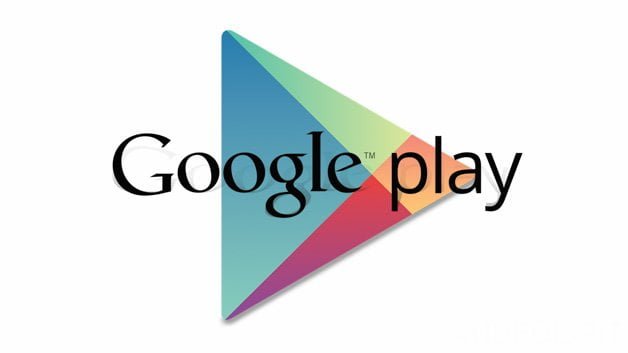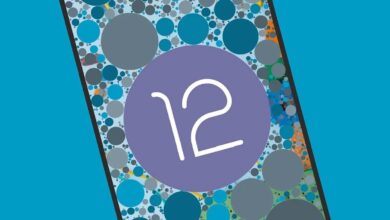Need to learn how to clear Google Maps searches? We teach you the steps you need to follow to do so.
There are many reasons why you may need to learn how to clear Google Maps searches. It may be because you don’t want someone to know what you searched for, or simply not to have such a large list in history.
The steps to follow to delete searches are quite simple. You might do it from your computer, but probably the easiest way to do it is from the Android app, as you won’t have to drop your phone or turn on another device to do it. Although the menus are a bit hidden and can be hard to find, the truth is that the steps are very easy. Just follow the instructions below:
1. Open the Google Maps application and, if you have not already done so, sign in with your Google account.
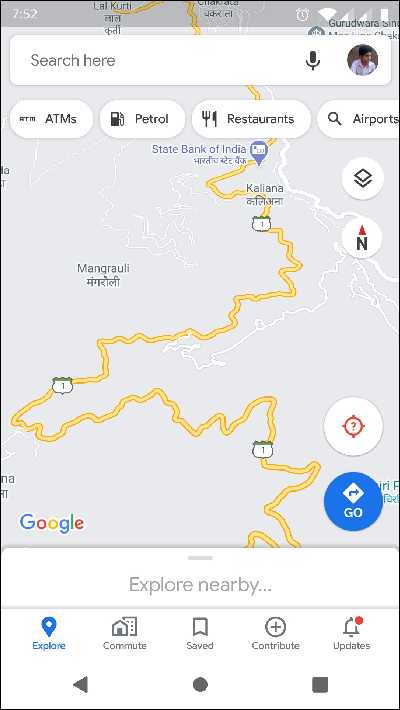
2. Tap on your profile picture
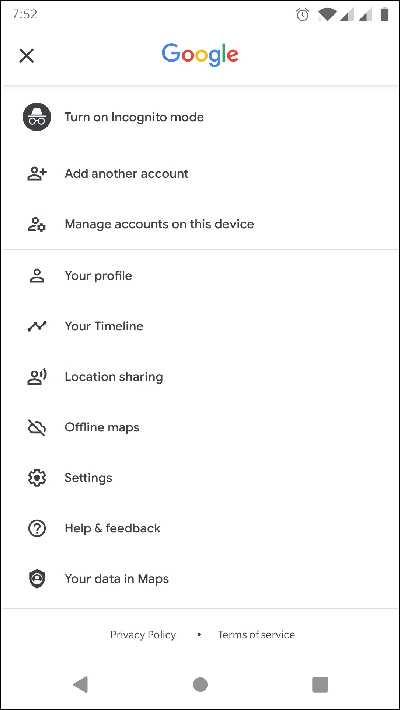
3. Go to the Settings menu

4. Tap on Maps History
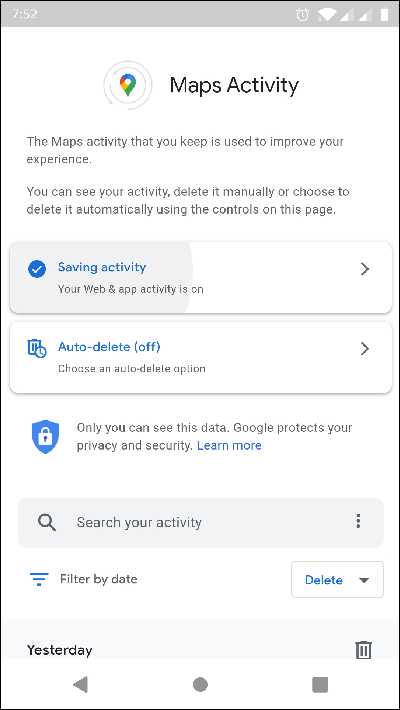
5. Go to the stories you want to remove and tap the Delete icon.
Once you have finished this process, when you go into your search history, the stories you have removed will no longer appear. Therefore, in the event that you want to go to that site again, you will have to perform the search again. Therefore, if you are not sure whether you are going back to a site, it may be advisable not to delete it from your search.
However, if you don’t want any traces of a site you’ve recently visited to remain even if someone else picks up your smartphone, deleting history entries may be the best way to prevent anyone from knowing where you’ve recently been.
VIEW GOOGLE MAPS SEARCH HISTORY
To find out whether or not you need to delete a history you have on the Google maps app, the first thing you need to do is learn how to view your search history on Google Maps. There you can find all the stories you have searched for since you started using the application in recent times. The steps you need to follow are as follows:
- Open the Maps application and login if you have not already done so.
- Touch your profile picture
- Go to Settings
- Click on Maps History
Once you enter the history, you will be able to find all the places you have searched for in recent times. These searches will appear in reverse chronological order, that is, first you will find the searches you have done in the last few days and you will have to scroll down to find the oldest ones. If you want to go back to any of the searches, you will simply have to click on it, and you will find the place on the map again.
Reviewing the history can be very useful when we have visited a place before and we do not remember the exact address. In the searches, we can find everything we have searched for, and so it will be easier to locate that place we went to a long time ago and retrieve its location, even to set the GPS if necessary.
If your device is shared with another person, the option to review the history can serve to try to have control over the sites that the user has searched without us knowing it. But keep in mind that if that person has learned how to clear Google Maps searches, it is possible that he or she has additionally visited a place and subsequently deleted it. Therefore, that a place does not appear in the location is not a sign of anything.2.